HL-2140
FAQs & Troubleshooting |
Print on both sides of the paper.
[Guidelines for printing on both sides of the paper]
- If the paper is thin, it may wrinkle.
- If paper is curled, flatten it and then put it back in the paper tray or the manual feed slot.
- If the paper is not feeding properly, it may be curled. Remove the paper and straighten it.
- When you use the manual 2-sided(duplex) function, it is possible that there may be paper jams or poor print quality.
- The screens in this section are from Windows XP. The screens on your computer may vary depending on your operating system.
- Make sure that the paper tray is completely inserted into the printer.
- You should use plain paper, recycled paper or thin paper. Do not use bond paper.
Manual 2-sided(duplex) printing from the paper tray
-
Open the printers folder.
-
Right click on the printer name icon and choose the "Printing Preferences" from the Menu.
-
Open the Advanced tab, click the Duplex icon, and then check on "Manual Duplex".
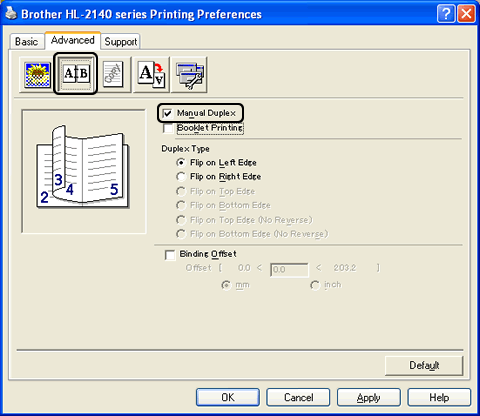
- Open the Basic tab and choose "Tray1" in the Paper Source.

-
Click OK. Send the data to the printer.
The printer will automatically print all the even-numbered pages on one side of the paper first. -
Remove the printed even-numbered pages from the output tray and put them back in the paper tray with the side to be printed on (blank side) face down. Follow the instructions on the computer screen.
When you put paper in the paper tray, first empty the tray. Next, put the printed pages in the tray, with the printed side face up. (Do not add the printed pages to the top of a stack of unprinted paper.)
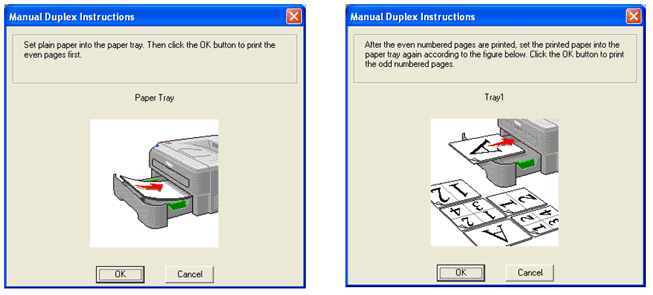
-
The printer will now automatically print all the odd-numbered pages on the other side of the paper.
Manual 2-sided(duplex) printing from the manual feed slot
You should use plain paper and recycled paper. Do not use bond paper.
- Open the printers folder.
-
Right click on the printer name icon and choose the "Printing Preferences" from the Menu.
-
Open the Advanced tab, click the Duplex icon, and then check on "Manual Duplex".
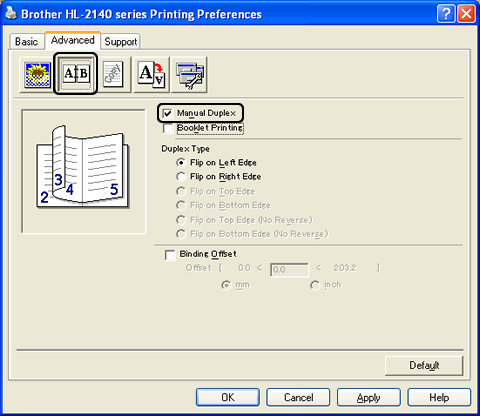
-
Open the Basic tab and choose "Manual" in the Paper Source.
-
Click OK.
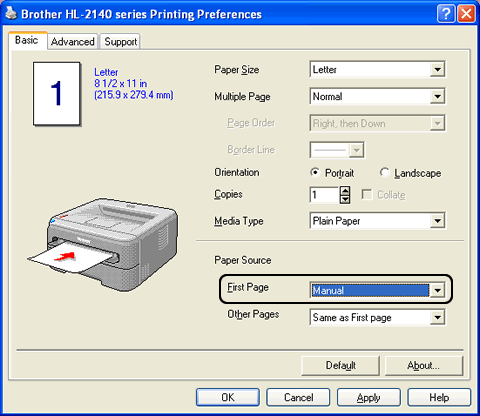
-
Open the manual feed slot cover.
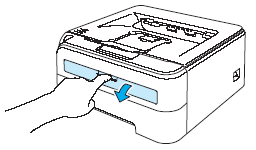
-
Using both hands, slide the manual feed slot paper guides to the width of the paper that you are going to use.
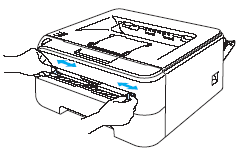
-
Using both hands put the paper in the manual feed slot with the side that is going to be printed on first facing up. Follow the instructions on the computer screen. Repeat this step until you have printed all the even-numbered pages.
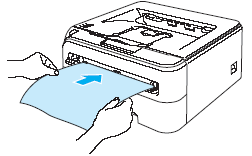
- Remove the printed even-numbered pages from the output tray, and then put the first of the printed sheets back into the manual feed slot with the side to be printed on (the blank side) face up. Follow the instructions on the computer screen.
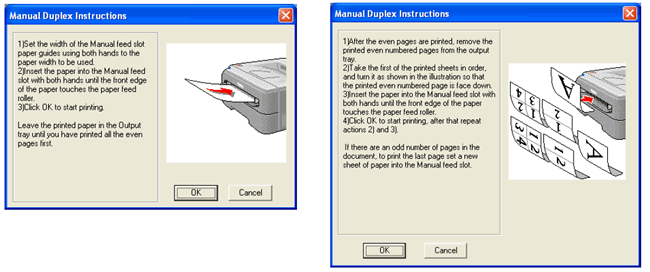
- Repeat Step 9 until you have printed all the odd-numbered pages.
Paper orientation for manual 2-sided(duplex) printing
The printer prints the second page first. If you print 10 pages on 5 sheets of paper, it will print page 2 and then page 1 on the first sheet of paper. It will print page 4 and then page 3 on the second sheet of paper. It will print page 6 and then page 5 on the third sheet of paper, and so on.
When doing manual 2-sided(duplex) printing, the paper must be put in the paper tray in the following way:
For the paper tray:
- Put the side to be printed on face down with the leading edge (top) of the paper at the front of the tray.
- To print on the second side, put the paper face up, with the leading edge (top) of the paper at the front of the tray.
- If letterhead paper is used, put the paper in the tray with the heading face up at the front of the tray.
- To print on the second side, put the heading face down at the front of the tray.
For the manual feed slot:
- Put the side to be printed on face up with the leading edge (top) of the paper in first.
- To print on the second side, put the paper face down, with the leading edge (top) of the paper in first.
- If letterhead paper is used, put it in with the heading face down and in first.
- To print on the second side, put the heading face up and in first.
