DCP-9010CN
FAQs & Troubleshooting |
Delete print jobs from the print queue.
To delete print jobs from the print queue, follow the steps below:
NOTE: The screens may differ depending on operating system being used and your Brother machine.
-
Open the printer folder.
(Windows 7 or Server 2008 R2)
Click Start => Devices and Printers.
(Windows 8 or 10)
- Open the Control Panel. (Click here to see how to open the Control Panel.)
- Click Hardware and Sound => Devices and Printers.
(Windows 11)
Click Start => Settings => Bluetooth & devices => Printers & scanners.
-
Open the print queue.
(Windows 7/8/10/2008 R2)
Right-click on the Brother Printer Driver and choose See What's Printing.
In Windows 7/2008 R2 the Printer Driver icon is sometimes combined with the Brother PC Fax Driver or another driver using the same port. To determine if this is the case, right click on the available driver and left click on Printer Properties. If you are given the option to choose the Brother Printer Driver, then it is installed.
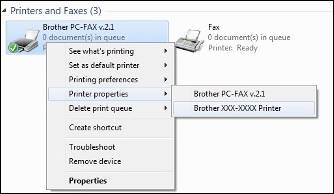
(Windows 11)
Click on the Brother Printer Driver and click Open print queue.
-
Cancel the print jobs.
(Windows 10 or earlier)- To cancel all documents click Printer => Cancel All Documents (or Purge Print Documents).
-
To cancel only chosen print jobs, click on the specific job to highlight it. Then click Document => Cancel.
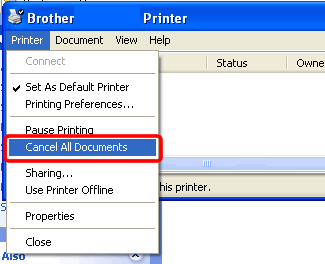
If Cancel All Documents is gray out, click Open As Administrator. Enter a password for an administrator and click Yes.
(Windows 11)
-
To cancel all documents click
 and choose Cancel all.
and choose Cancel all. -
To cancel only chosen print jobs, right-click on the specific job and choose Cancel.
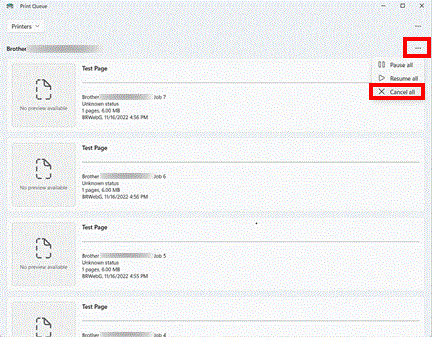
-
Click Yes. This should clear the queue.
You may have to make several attempts to completely clear the print queue. If the print jobs still remain in the queue after several attempts, restart the computer.
- Click Apple Menu and select System Settings.
- Scroll and select Printers & Scanners in the left navigation bar.
- Select your Brother machine, and then click Print Queue....
-
If any print job in the queue, select the print job you want to delete. Click
 .
.
- Click Apple Menu and choose System Preferences....
- Click Print & Fax, Print & Scan or Printers & Scanners.
- Select your Brother machine, and then click Open print queue....
-
If any print job in the queue, select the print job you want to delete. Click
 .
.
Related Models
DCP-145C, DCP-1510, DCP-1601, DCP-1616NW, DCP-165C, DCP-185C, DCP-385C, DCP-585CW, DCP-6690CW, DCP-7010, DCP-7030, DCP-7040, DCP-7055, DCP-7065DN, DCP-9010CN, DCP-B7535DW, DCP-B7640DW(B), DCP-J100, DCP-J105, DCP-J125, DCP-L2540DW, DCP-L3551CDW, DCP-L3560CDW, DCP-L5600DN, DCP-T220, DCP-T300, DCP-T310, DCP-T420W, DCP-T426W, DCP-T500W, DCP-T510W, DCP-T520W, DCP-T700W, DCP-T710W, DCP-T720DW, DCP-T820DW, DS-600, DS-700D, FAX-1360, FAX-2820, FAX-2840, FAX-878, HL-1110, HL-1201, HL-1211W, HL-2030, HL-2040, HL-2140, HL-2150N, HL-2170W, HL-2240D, HL-2270DW, HL-3150CDN, HL-3170CDW, HL-4040CDN, HL-4040CN, HL-4050CDN, HL-4150CDN, HL-5340D, HL-5470DW, HL-6180DW, HL-7050, HL-B2080DW, HL-B2180DW(B), HL-L2360DN, HL-L2365DW, HL-L2386DW, HL-L3240CDW, HL-L3280CDW, HL-L5100DN, HL-L5200DW, HL-L5210DN, HL-L6200DW, HL-L6210DW, HL-L6400DW, HL-L6415DW, HL-L8250CDN, HL-L8350CDW, HL-T4000DW, MFC-1810, MFC-1815, MFC-1901, MFC-1905, MFC-1911NW, MFC-250C, MFC-290C, MFC-3360C, MFC-490CW, MFC-6490CW, MFC-6890CDW, MFC-7220, MFC-7320, MFC-7340, MFC-7360, MFC-7470D, MFC-7860DN, MFC-7860DW, MFC-790CW, MFC-8380DN, MFC-8510DN, MFC-8880DN, MFC-9010CN, MFC-9120CN, MFC-9140CDN, MFC-9320CW, MFC-9330CDW, MFC-9450CDN, MFC-990CW, MFC-9970CDW, MFC-B7715DW, MFC-B7810DW(B), MFC-J200, MFC-J2510, MFC-J3520, MFC-J3530DW, MFC-J3540DW, MFC-J3720, MFC-J430W, MFC-J5910DW, MFC-J625DW, MFC-J6910DW, MFC-L2700D, MFC-L2700DW, MFC-L2740DW, MFC-L2771DW, MFC-L3735CDN, MFC-L3750CDW, MFC-L3760CDW, MFC-L3770CDW, MFC-L5900DW, MFC-L5915DW, MFC-L6900DW, MFC-L6915DW, MFC-L8340CDW, MFC-L8690CDW, MFC-L8850CDW, MFC-L8900CDW, MFC-L9630CDN, MFC-T4500DW, MFC-T810W, MFC-T910DW, MFC-T920DW
