QL-800
FAQs & Troubleshooting |
I got an error while installing the printer driver. (Linux®)
To solve this problem, you are required to uninstall both the LPR driver and CUPS wrapper driver, and then install one printer driver packaged with LPR driver and CUPS wrapper driver on your computer before start printing. How to uninstall the LPR driver and CUPS wrapper driver, see the FAQ "Uninstalling the printer drivers (Linux®)".
To install CUPS wrapper/LPR printer driver (deb package)/(rpm package), do the following:
- Log in as a superuser ( or use "sudo" option if it is required).
-
Download CUPS wrapper/LPR printer driver (deb package)/(rpm package) from the [Downloads] section of this website.
-
Install CUPS wrapper/LPR printer driver (deb package)/(rpm package).
-
Turn on your printer and connect the USB or the network cable.
Click the close button if the installation wizard appears.
-
Open the terminal and go to the directory where the drivers are located.
-
Enter the following command to install CUPS wrapper/LPR printer driver (deb package)/(rpm package).
CUPS wrapper/LPR printer driver (deb package)/(rpm package)
Command (for dpkg) :
dpkg -i --force-all (pdrv-drivername)
Example:dpkg -i ql720nwpdrv-3.1.5-0.i386.deb
Command (for rpm) :
rpm -ihv --nodeps (pdrv-drivername)
Example:rpm -i ql720nwpdrv-3.1.5-0.i386.rpm
-
Turn on your printer and connect the USB or the network cable.
-
Configure your printer on the PDRV web interface.
- Open a web browser and go to "http://localhost:631/printers".
-
Click "Modify Printer" and set following parameters.
For USB connection- Your printer's name for Device Select your device's URL.
- Brother for Make / Manufacturer Selection - Your printer's name for Model / Driver Selection
For Network connection- "LPD/LPR Host or Printer"
or "AppSocket/HP JetDirect"for Device
- socket://(Your printer's IP address) for Device URL - Brother for Make / Manufacturer Selection - Your printer's name for Model / Driver Selection
-
Set the media size and try a test print.
-
Open a web browser and go to "http://localhost:631/printers".
-
Select your printer's name.
-
Click "Set Printer Options" and set the media size.
e.g. If you are using 62mm tape, select 62mm.The printer will indicate an error if the media width is too large or too small.
-
Click "Print Test Page.
Example of a test print output (62mm width)
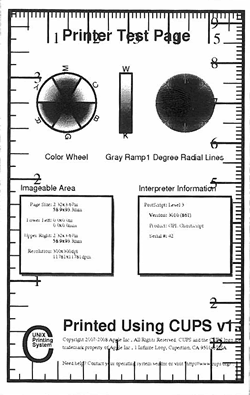
-
Open a web browser and go to "http://localhost:631/printers".
The supported media length for continuous tape is about 100 mm.
Use the paper tool command to add a custom media size longer/shorter than 100mm.
For more information, see "Adding a custom media size for continuous tape / roll (Linux®)".
[ ![]() Back to Top ]
Back to Top ]
