TD-4410D
FAQs & Troubleshooting |
How to use P-touch Library
Use P-touch Library to manage P-touch templates and other data.
To use P-touch Library, please follow the steps below:
Starting P-touch Library
For Windows 11 / Windows 10
From the [Start Menu], click ([All apps] -) [Brother P-touch] - [P-touch Library 2.x].
For Windows 8 / Windows 8.1
Click [P-touch Library 2.x] on [Apps] screen.
For Windows 7 / Windows Vista
From the Start button, click [All Programs] - [Brother P-touch] - [P-touch Tools] - [P-touch Library 2.x].
When P-touch Library starts, the main window appears.
Main window
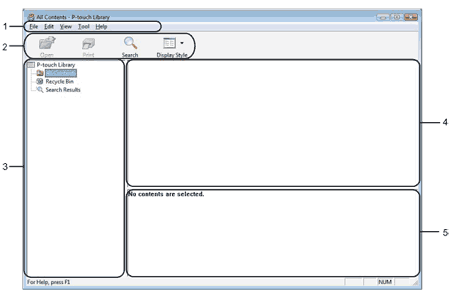
-
Menu bar
Provides access to all available commands, which are grouped under each menu title ([File], [Edit], [View], [Tool], and [Help]) according to their functions. -
Toolbar
Provides access to frequently used commands -
Folder list
Displays a list of folders. When you select a folder, the templates or other data in the selected folder is displayed in the templates list. -
Templates list
Displays a list of the templates or other data in the selected folder. -
Preview
Displays a preview of the templates or other data selected in the templates list.
Toolbar Icons
| Icon | Button name | Function |
|---|---|---|
| Open | Opens the selected template. | |
| Print (Only for P-touch Library) | Prints the selected label template with the printer. | |
| Search | Allows you to search for templates or other data that are registered to P-touch Library. | |
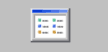 |
Display Style | Changes the file display style. |
Opening and editing templates
Select the template you want to open or edit, and then click [Open].
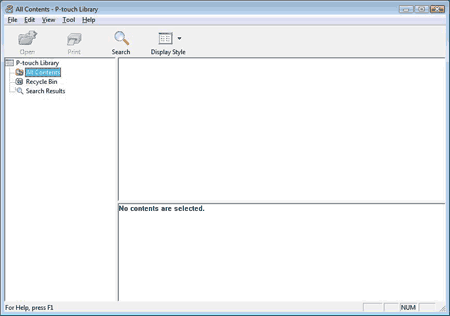
The program that is associated with the template will be started and you can edit the template.
The program that starts depends on the type of file that is selected. For example, if you select a P-touch template, P-touch Editor starts.
Printing templates
Select the template that you want to print and then click [Print].
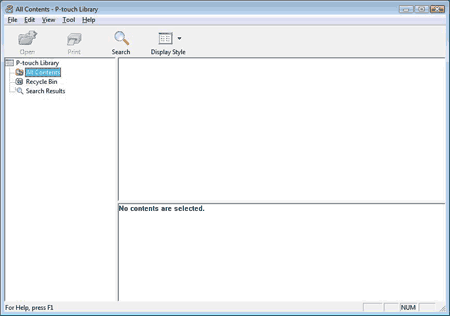
The template is printed using the connected printer.
Searching for templates or other data
You can search for templates or other data registered to P-touch Library.
-
Click [Search].
The [Search] dialog box is displayed.
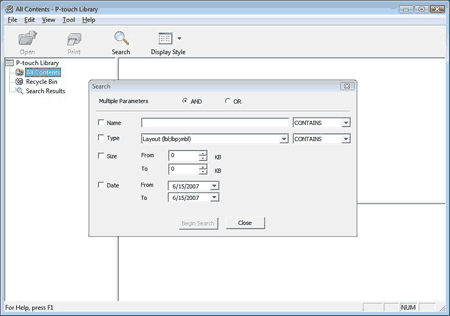
-
Specify the search criteria.
The following search criteria are available.Settings Details Multiple Parameters Determines how the program searches when multiple criteria are specified. If you select [AND], the program searches for files that satisfy all of the criteria. If you select [OR], the program searches for files that satisfy any of the criteria. Name Allows you to search for a template or other data by specifying the file name. Type Allows you to search for a template or other data by specifying the file type. Size Allows you to search for a template or other data by specifying the file size. Date Allows you to search for a template or other data by specifying the file date. -
Click [Begin Search].
The search begins.
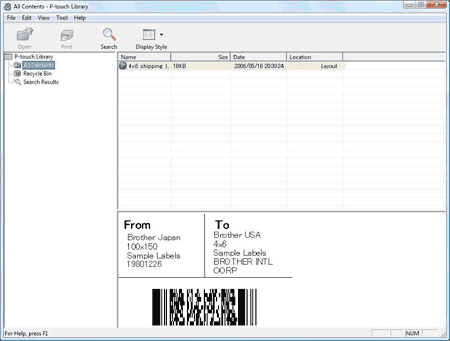
-
Close the [Search] dialog box.
The search results can be confirmed by clicking [Search Results] in the folder view.You can register templates or other data to P-touch Library by dragging and dropping it into the [All Contents] folder or to the folder list. You can also configure P-touch Editor to register templates to P-touch Library automatically, using the following procedure.
- From the P-touch Editor menu, select [Tools]-[Options].
- In the [Options] dialog box, click [Registration Settings] in the [General] tab.
- Select the timing for registering templates created with P-touch Editor, and then click [OK].
