CM550DX/ CM550
FAQs & Troubleshooting |
How do I Cut Around Drawings?
In this example, we will specify a seam allowance for a built-in pattern and draw the pattern, then cut an outline around it.
Specifying the Seam Allowance
-
Select “Pattern” in the home screen.
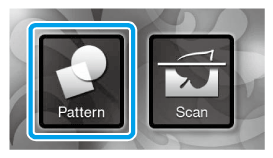
-
Select the category for the pattern to be cut out in the pattern category selection screen.
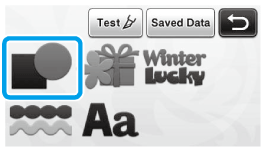
-
Touch the pattern to be drawn.
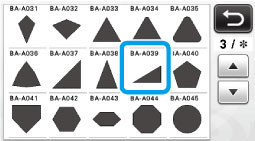
-
Adjust the seam allowance.
Specify the seam allowance, which is the distance from the pattern outline to the cutting line around the pattern, in the settings screen. Press in the operation panel to display the settings screen.
in the operation panel to display the settings screen.
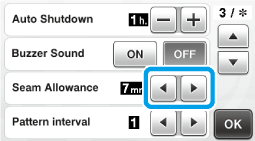
>> Touch or
or  to change setting.
to change setting.
>> Touch the “OK” key to finish specifying the setting and return to the pattern editing screen.
(1) Seam allowance line
(2) Pattern outline (stitching line)
(3) Seam allowance
-
Apply the seam allowance. Touch
 to apply the seam allowance.
to apply the seam allowance.If
 appears in gray, the seam allowance cannot be applied.
appears in gray, the seam allowance cannot be applied.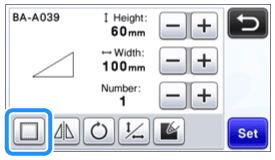
>> The pattern in the preview appears with a drawing line (blue) and a cutting line (black).Depending on the pattern, the seam allowance may be applied as a default. Check the setting.
-
Touch the “Set” key to finish editing the pattern.
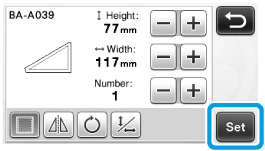
To draw the seam allowance on the wrong side of the fabric, flip the pattern.
Image of Pattern Piece to be Created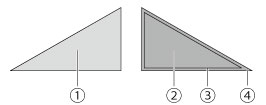
(1) Right side of fabric
(2) Wrong side of fabric
(3) Drawing line (stitching line)
(4) Seam allowance line
>> After attaching to the mat the fabric with the wrong side facing up, load the mat into the machine, flip the pattern, and then draw it and cut it out.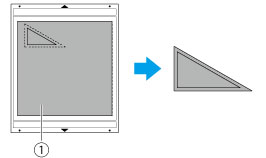
(1) Wrong side of fabric
-
Check the pattern arrangement, and then touch the “OK” key.
-
When using fabric, the patterns may not be cleanly cut if they are arranged near the edge of the fabric.
In this case, move patterns so they are at least 10 mm from the fabric edge (the edge of the cutting / drawing area in the screen). -
To re-edit the pattern arrangement after checking it, touch
 .
.
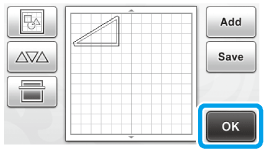
>> The draw/cut selection screen appears.
-
When using fabric, the patterns may not be cleanly cut if they are arranged near the edge of the fabric.
Loading the Material
-
Load the mat with the material for cutting (drawing) attached.
The cutting mats used by this machine have been redeveloped with a different design, type, function, etc.
For details, refer to “Important information about Mat”.>> For details on attaching material to the mat, see "Mat and Cutting Blade Combinations" .When drawing the seam allowance on the wrong side of the fabric, attach the material to the mat with its wrong side facing up.
-
Lightly insert the mat into the feed slot, and press
 in the operation panel.
in the operation panel.
>> For details on attaching material to the mat, see "Loading the Mat".
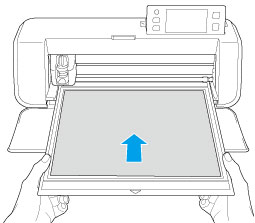
Drawing
-
Touch the “Draw” key.
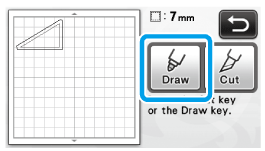
>> A preview of the line to be drawn appears.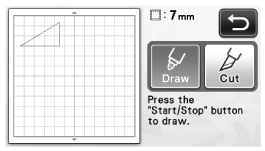
>> The “Start/Stop” button in the operation panel lights up.
-
Adjust the pen pressure.
Press in the operation panel.
in the operation panel.
>> Touch + or - to change the settings.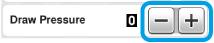
-
Press the “Start/Stop” button to start drawing.
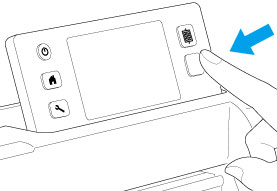
>> When drawing is finished, the message appears in the screen. After you touch the “OK” key, the draw/cut selection screen appears.- To perform trial drawing operations to adjust the drawing pressure, repeat steps 1 through 3 in this section.
-
To cut around the drawn patterns, keep the mat inserted into the slot without pressing
 , and continue with the following cutting procedure.
, and continue with the following cutting procedure.
Cutting
-
Touch the “Cut” key.
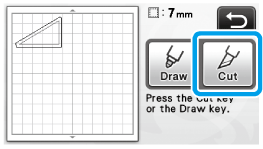
>> A preview of the line to be cut appears.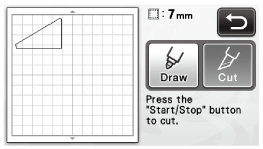
>> The “Start/Stop” button in the operation panel lights up.
-
Remove the pen holder, and then install the blade holder.
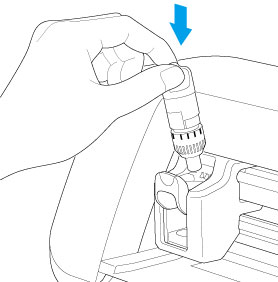
After use, remove the pen from the pen holder, and then attach the cap to the pen before storing it.
- Please remove protective cap from blade holder before placing it into the machine carriage.
- Do not allow infants/children to put the protective caps in their mouths.
-
Press the “Start/Stop” button to start cutting.
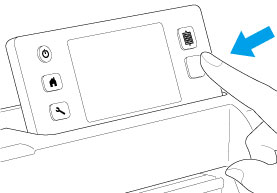
>> When cutting is finished, the draw/cut selection screen appears.
-
Press
 in the operation panel to feed out the mat.
in the operation panel to feed out the mat.
-
Peel the patterns off the mat.
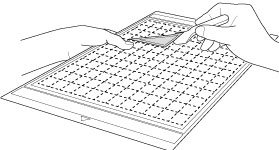
>> For details, see "Unloading the Mat".
