MFC-3360C
FAQs & Troubleshooting |
I cannot use the Scan to E-mail with ControlCenter3 after installing Office 2010.
To use the Scan to E-mail in ControlCenter3 with Outlook 2010, you need to change the default E-mail Application setting.
Please follow the steps below to solve the problem.
ControlCenter3 doesn't support the 64-bit version of Outlook 2010.
Step1: Update the version of ControlCenter3.
Click here to update the version of ControlCenter3.
Step2: Set the Outlook 2010 as the default E-mail Application.
- Open the ControlCenter3 by right clicking on the icon in the system tray and left clicking on Open.
- Right click on the E-mail icon and left click on ControlCenter Configuration.
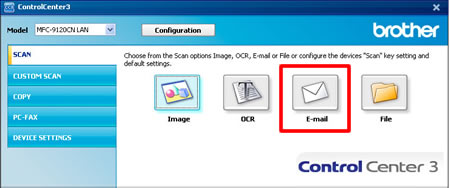
- Click Software Button tab and choose "outlook2010" for E-mail Application.
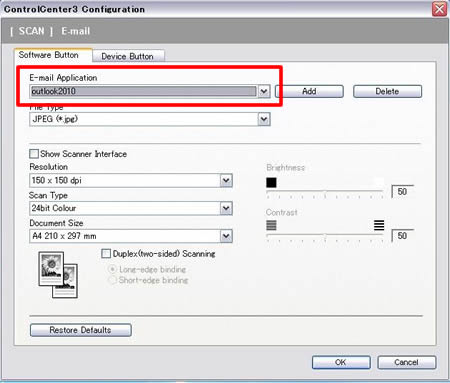
- Click OK.
Related Models
DCP-145C, DCP-165C, DCP-185C, DCP-385C, DCP-585CW, DCP-6690CW, DCP-7010, DCP-7030, DCP-7040, DCP-9010CN, DCP-J125, MFC-250C, MFC-290C, MFC-3360C, MFC-490CW, MFC-6490CW, MFC-6890CDW, MFC-7220, MFC-7320, MFC-7340, MFC-790CW, MFC-8380DN, MFC-8880DN, MFC-9010CN, MFC-9120CN, MFC-9320CW, MFC-9450CDN, MFC-990CW
Content Feedback
To help us improve our support, please provide your feedback below.
