MFC-8880DN
FAQs & Troubleshooting |
Scan an image and insert it into an Office 2007 application. (For Windows Vista or later)
Refer to the steps below for information on inserting a scanned image into an Office 2007 application.
How to scan an image and save it:
- Open the "Clip organizer".
(Start->All Programs->Microsoft Office->Microsoft office tools->Microsoft Clip Organizer) - Choose the "File" menu, point to Add Clips to Organizer, and then click From Scanner or Camera.
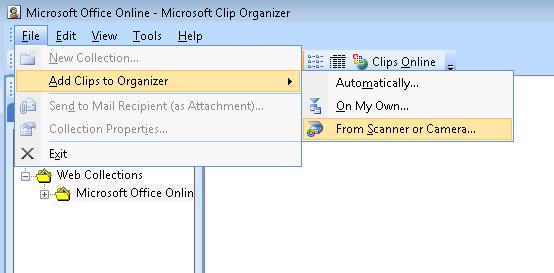
- In the Insert Picture from Scanner or Camera dialog box, under Device, choose the scanner.
- Click Insert and save the scanned image in the directory of your choice.
How to insert the scanned image in the Office 2007 applications:
- Open the Office 2007 applications.
- Click "Picture" or "Clip Art" in the "Insert" menu and choose the scanned image file. (Below is an example of Word 2007)
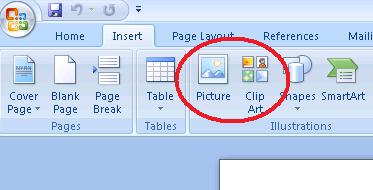
Related Models
DCP-145C, DCP-165C, DCP-185C, DCP-385C, DCP-585CW, DCP-6690CW, DCP-7010, DCP-7030, DCP-7040, DCP-9010CN, DCP-B7535DW, DCP-J100, DCP-J105, DCP-J125, DCP-L5600DN, DCP-T300, DCP-T310, DCP-T500W, DCP-T510W, DCP-T700W, DCP-T710W, MFC-250C, MFC-290C, MFC-3360C, MFC-490CW, MFC-6490CW, MFC-6890CDW, MFC-7320, MFC-7340, MFC-790CW, MFC-8380DN, MFC-8510DN, MFC-8880DN, MFC-9010CN, MFC-9120CN, MFC-9140CDN, MFC-9320CW, MFC-9330CDW, MFC-9450CDN, MFC-990CW, MFC-9970CDW, MFC-B7715DW, MFC-J200, MFC-J2510, MFC-J3530DW, MFC-J430W, MFC-J5910DW, MFC-J625DW, MFC-J6910DW, MFC-L2771DW, MFC-L5900DW, MFC-L6900DW, MFC-L8690CDW, MFC-L8850CDW, MFC-L8900CDW, MFC-T810W, MFC-T910DW
