MFC-9970CDW
FAQs & Troubleshooting |
Scan a document from a Windows XP application
If you want to scan and save a document in PDF format, refer to the Related FAQs at the end of the page.
(This is only for ControlCenter Users. If you don't find the Related FAQs at the end of the page, that means this note is not applicable for your machine.)
Refer to the steps below for general information on scanning, to learn how to scan from applications such as Paint. To learn how to use the Scanner and Camera Wizard, click here.
-
From your Paint application, click File and then From Scanner or Camera....
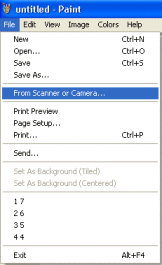
-
You will then see a screen similar to this. There are a variety of options that you can change, for example, if you wish to change the resolution of the image, click Adjust the quality of the scanned picture.
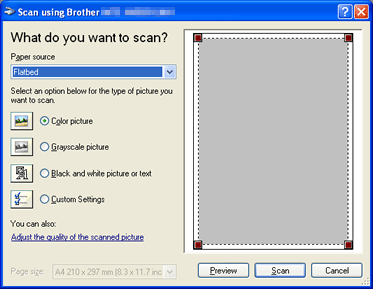
-
When you are happy with your choices, click Scan and the document will be scanned as you specified.
Related FAQs
- Scan an image and insert it in a Windows XP application
- Scan an image and insert it into an Office 2007 application. (For Windows Vista or later)
- Scan and save a document in PDF format for Macintosh (Scan to File)
- Scan and save a document in PDF format for Windows (Scan to File)
- Scan and save a document in PDF format using the SCAN key on my Brother machine (Scan to File)
Related Models
DCP-145C, DCP-165C, DCP-185C, DCP-385C, DCP-585CW, DCP-6690CW, DCP-7010, DCP-7030, DCP-7040, DCP-9010CN, DCP-J100, DCP-J105, DCP-J125, DCP-L5600DN, DCP-T300, DCP-T500W, DCP-T700W, MFC-250C, MFC-290C, MFC-3360C, MFC-490CW, MFC-6490CW, MFC-6890CDW, MFC-7320, MFC-7340, MFC-790CW, MFC-8380DN, MFC-8510DN, MFC-8880DN, MFC-9010CN, MFC-9120CN, MFC-9140CDN, MFC-9320CW, MFC-9330CDW, MFC-9450CDN, MFC-990CW, MFC-9970CDW, MFC-J200, MFC-J2510, MFC-J430W, MFC-J5910DW, MFC-J625DW, MFC-J6910DW, MFC-L5900DW, MFC-L6900DW, MFC-L8850CDW
