HL-4050CDN
FAQs & Troubleshooting |
"JAM INSIDE" error appears on the LCD. What should I do?
If a paper jam occurs inside the printer, follow these steps:
DO NOT use flammable substances or any type of spray to clean the inside or outside of the machine.
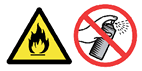
After you have just used the printer, some internal parts of the printer will be extremely hot. When you open the front cover or back cover of the printer, DO NOT touch the shaded parts shown in the illustrations.
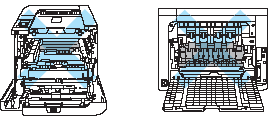
- Turn off the printer power switch. Press the front cover release button and then open the front cover.
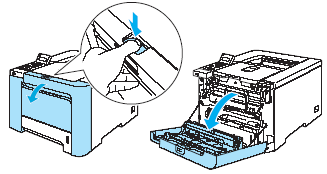
- Hold the green handle of the drum unit. Lift the drum unit up and then pull it out until it stops.
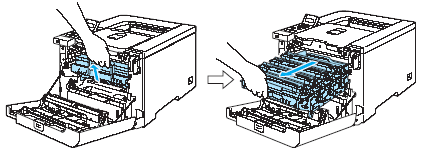
If you cannot pull the drum unit out, make sure that the front cover is fully open as shown below.
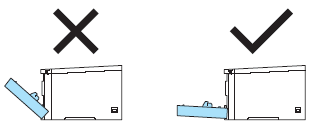
- Release the gray lock lever (1) that is on the left side of the printer. Pull the drum unit completely out.
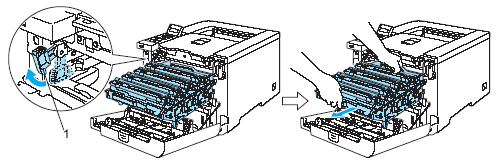
Hold the handles of the drum unit when you carry it. DO NOT hold the sides of the drum unit.

- We recommend that you place the drum unit on a clean, flat surface with a piece of disposable paper underneath it in case you accidentally spill or scatter toner.
- To prevent damage to the printer from static electricity, DO NOT touch the electrodes shown in the illustration.
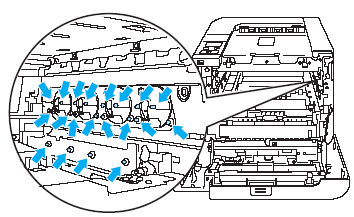
- Pull out the jammed paper slowly.
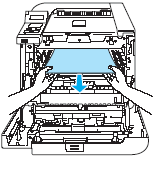
- Pull the drum unit back in the printer as follows.
- Make sure that the gray lock lever (1) is in the up position and put the drum unit in the printer. Push down the gray lock lever (1).
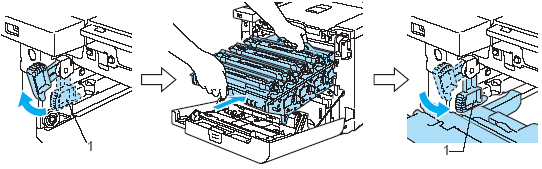
- Make sure that the gray lock lever (1) is in the up position and put the drum unit in the printer. Push down the gray lock lever (1).
When you put the drum unit in the printer, match the green guides (1) of the drum unit handle to the green arrows (2) on both sides of the machine.
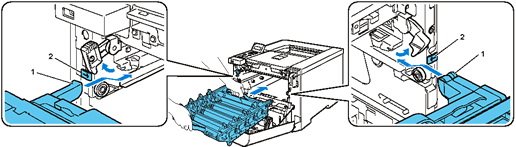
- Push the drum unit in until it stops.

- Close the front cover.
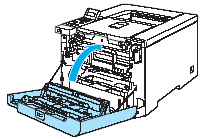
Content Feedback
To help us improve our support, please provide your feedback below.
