DCP-9010CN
FAQs & Troubleshooting |
Install additional memory.
Your Brother machine is equipped with 64 MB of standard memory. The machine also has one slot in which you can install an optional memory expansion. You can expand the machine's memory up to 576 MB by installing a dual in-line memory module (SO-DIMM). Adding optional memory increases the machine's copying and printing performance.
In general, the machine uses industry-standard SO-DIMM with these specifications:
- Type: 144 pin and 64-bit output
- CAS latency: 2
- Clock frequency: 100 MHz or more
- Capacity: 64, 128, 256, or 512 MB
- Height: 31.75 mm (1.25 in.)
- DRAM Type: SDRAM 2 Bank
This type of SO-DIMM is available from most major memory suppliers.
Installing Optional Memory
To install optional memory in your machine, follow these steps:
-
Turn off the machine's power switch.
For models with FAX functions:
Unplug the telephone line cord from the machine. -
If you are using a computer interface cable, disconnect it from the machine.
-
Unplug the machine's power cord from the AC power outlet (electrical socket).
Make sure you have followed Steps 1 through 3 before continuing. -
Remove the plastic (1) and metal (2) SO-DIMM covers.
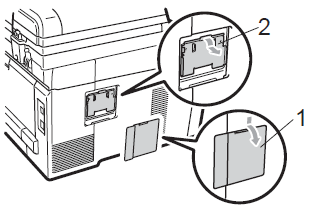
-
Unpack the SO-DIMM and hold it by its edges.
To prevent static electricity from damaging the machine, DO NOT touch the memory chips or the board surface. -
Align the notches in the SO-DIMM with the protrusions in the slot.
-
Insert the SO-DIMM diagonally (1), then tilt it toward the interface board until it clicks into place.
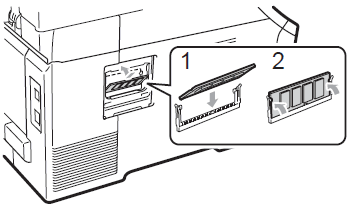
-
Put the metal (2) and then the plastic (1) SO-DIMM covers back on the machine.
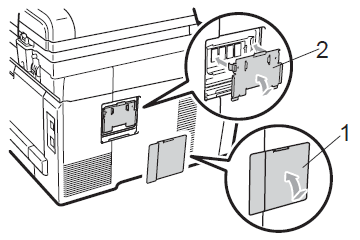
-
Plug the machine's power cord back into the AC power outlet (electrical socket).
-
If you are using a computer interface cable, reconnect it to the machine.
-
For models with FAX functions:
Plug the telephone line cord back into the jack labeled LINE on the machine. - Turn on the machine's power switch.
Printing the User Settings Page
To print the User Settings page, follow these steps:
-
Do one of the following:
-
If your Brother machine has the REPORTS key on its control panel, press REPORTS and choose User Settings.
-
If not, do one of the following:
-
For models with FAX functions:
Press MENU and choose Print Reports => User Settings.
-
For models without FAX functions:
Press MENU and choose Machine Info. => User Settings.
-
For models with FAX functions:
-
If your Brother machine has the REPORTS key on its control panel, press REPORTS and choose User Settings.
-
Press the Black (Mono) Start or Color (Colour) Start key.
-
Press the STOP/EXIT key.
- Review the User Settings page and verify that the memory size reflects the new memory you installed.
