MFC-8380DN
FAQs & Troubleshooting |
Replace the toner cartridge
Please follow the steps below to replace the toner cartridge:
The Brother machine has separate consumables the toner cartridge and the drum unit. Verify you replace only the Toner Cartridge and not the drum unit. If you want to know their difference, refer to "What is the difference between the toner cartridge and the drum unit?"
> For the order number (Order No.) of the toner cartridge, please click here to see the Consumables & Options page.
NOTE: Illustrations shown below are from a representative product and may differ from your Brother machine.
Do NOT use flammable substances near the machine. Do NOT use any type of spray, or an organic solvent/liquid that contains alcohol or ammonia to clean the inside or outside of the machine. Doing this may cause a fire or electrical shock.
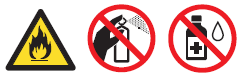
After you have just used the machine, some internal parts of the machine will be extremely hot. To prevent injury, when you open the front or back cover (back output tray) of the machine DO NOT touch the shaded parts shown in the illustration. If you do this you may get burned.
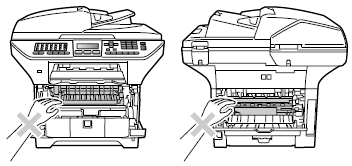
It is a good idea to keep a new toner cartridge ready for use when you see the Toner Low warning.
- Press the front cover release button and open the front cover.
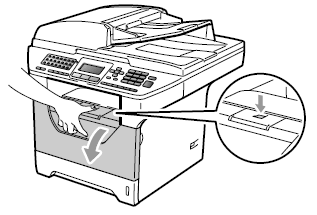
- Slowly take out the drum unit and toner cartridge assembly.
Hold your Brother machine with one hand and hold the drum unit with the other hand. Then, pull the drum unit toward you and lift it up.
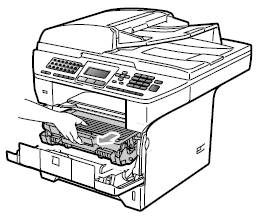
- We recommend that you put the drum unit and toner cartridge assembly on a clean, flat surface with a sheet of disposable paper or cloth underneath it in case you accidentally spill or scatter toner.
- To prevent damage to the machine caused by static electricity, DO NOT touch the electrodes shown in the illustration.
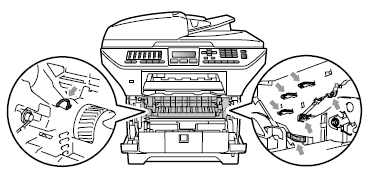
- Push down the blue lock lever and take the used toner cartridge out of the drum unit.
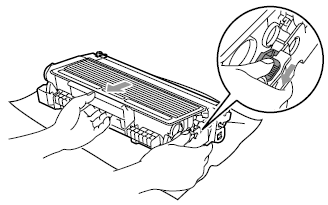
DO NOT put a toner cartridge into a fire. It could explode, resulting in injuries.
- Handle the toner cartridge carefully. If toner scatters on your hands or clothes, wipe or wash it off with cold water at once.
- Brother strongly recommends that you DO NOT refill the toner cartridge provided with your machine. We also strongly recommend that you continue to use only Genuine Brother Brand replacement toner cartridges. Use or attempted use of potentially incompatible toner and/or cartridges in the Brother machine may cause damage to the machine and/or may result in unsatisfactory print quality. Our warranty coverage does not apply to any problem that is caused by the use of unauthorized third party toner and/or cartridges. To protect your investment and obtain premium performance from the Brother machine, we strongly recommend the use of Genuine Brother Supplies.
> Brother Genuine Supplies information
- Wait to unpack the new toner cartridge until immediately before you put it in the machine. If a toner cartridge is left unpacked for a long time, the toner life will be shortened.
- Be sure to seal up the used toner cartridge tightly in a suitable bag so that toner powder does not spill out of the cartridge.
- To avoid print quality problems, DO NOT touch the shaded parts shown in the illustrations.
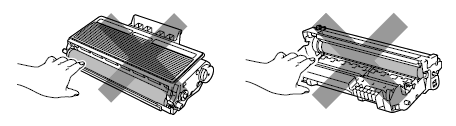
- Unpack the new toner cartridge. Gently shake it from side to side several times to distribute the toner evenly inside the cartridge.
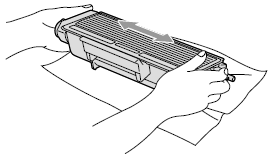
- Pull off the protective cover.
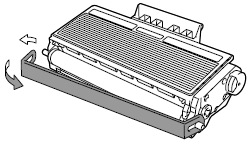
- Put the new toner cartridge firmly into the drum unit until you hear it lock into place. If you put it in properly, the lock lever will lift automatically.
Make sure that you put in the toner cartridge properly or it may separate from the drum unit.
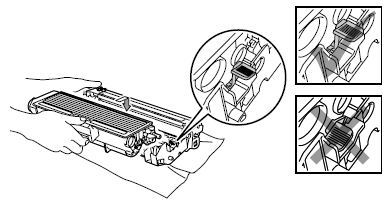
- Clean the corona wire of the drum unit by gently sliding the blue tab from right to left and left to right several times.
Be sure to return the blue tab to the home position (1). If you do not, printed pages may have a vertical stripe.
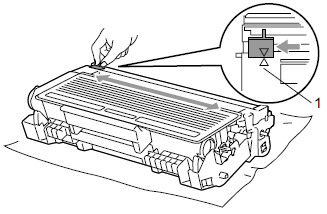
- Put the drum unit and toner cartridge assembly back in the machine.
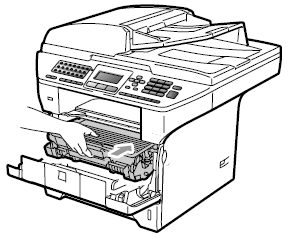
- Close the front cover.
DO NOT turn off the machine's power switch or open the front cover until the LCD returns to the standby state.
