HL-2140
FAQs & Troubleshooting |
How do I clear paper jams?
Follow the steps below to clear the jammed paper.
Do NOT use any type of spray to clean the inside or outside of the machine. Doing this may cause a fire or electrical shock.
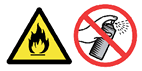
After you have just used the printer, some internal parts of the printer will be extremely hot. When you open the front cover or back cover (back output tray) of the printer, DO NOT touch the shaded parts shown in the illustrations.
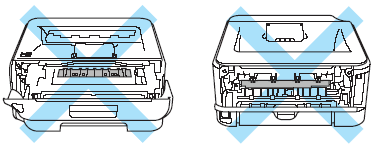
- Open the front cover.
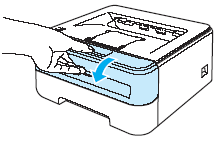
- Slowly but firmly pull the drum unit and toner cartridge assembly out of the machine.
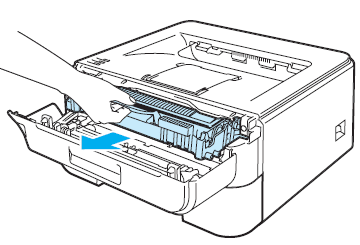
If you can not remove the assembly, hold the machine with another hand.

If the jammed paper is pulled out with the assembly, remove the paper.
If the paper is still inside the machine, gently pull it out.
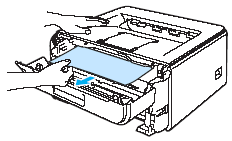
To prevent damage to the printer caused by static electricity, DO NOT touch the electrodes shown in the illustration.

- Close the front cover.
Do not put the drum unit and toner cartridge assembly back in at this point.
- Pull the paper tray completely out of the printer.
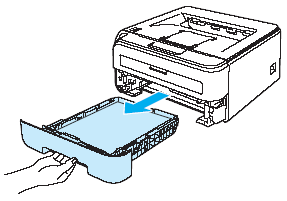
- Pull the jammed paper down and out of the printer.
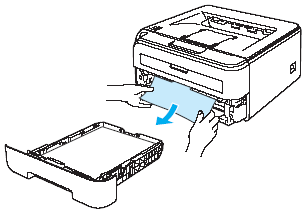
- Open the back cover (back output tray).
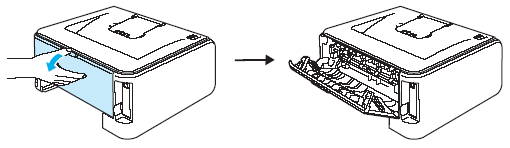
- Pull the tab toward you to open the fuser cover (1).
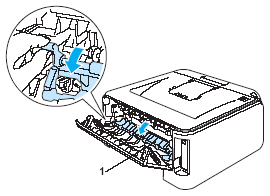
- Pull the jammed paper out of the fuser unit.
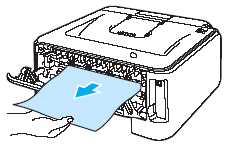
After you have just used the printer, some internal parts of the printer will be extremely hot. Wait for the printer to cool down before you touch the internal parts of the printer.
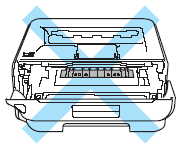
- Close the back cover (back output tray).
- Push down the green lock lever and take the toner cartridge out of the drum unit. Clear the jammed paper if there is any inside the drum unit.
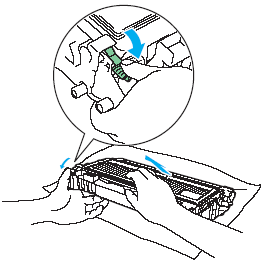
- Handle the toner cartridge carefully. If toner scatters on your hands or clothes, wipe or wash it off with cold water at once.
- To avoid print quality problems, DO NOT touch the shaded parts shown in the illustrations.
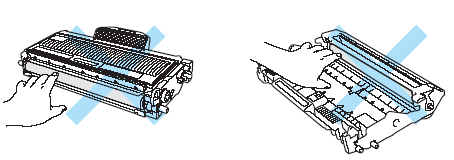
-
Put the toner cartridge back into the drum unit until you hear it lock into place. If you put the cartridge in properly, the green lock lever will lift automatically.
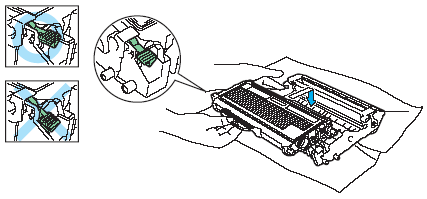
-
Put the drum unit and toner cartridge assembly back in the printer.
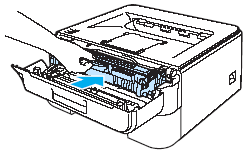
-
Put the paper tray firmly back in the printer.
-
Close the front cover. The printer will resume printing automatically.
If the printer does not start printing automatically, press the Go button. If the printer still does not start printing, check that all the remaining jammed paper has been removed from the printer. Then try printing again.
-
Make sure that the Error LED is now off. If the LED is still on or flashing, see also the Related FAQ's to find a solution.
Always remove all paper from the paper tray and straighten the stack when you add new paper. This helps prevent multiple sheets of paper from feeding through the printer at one time and prevents paper jams.
