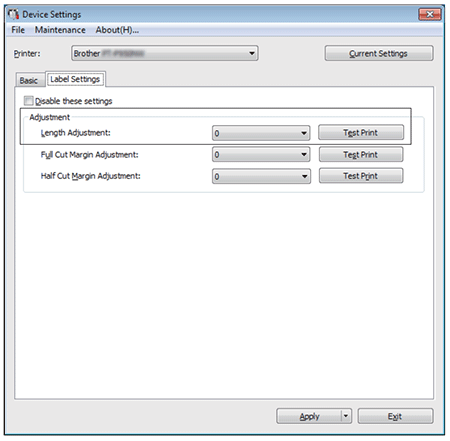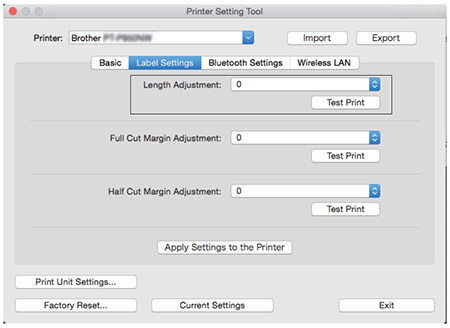PT-P900W/P900Wc
GYIK és hibaelhárítás
The printed label is shorter or longer than the actual label data.
For Windows:
You can adjust the length by using the Printer Setting Tool .
Open the Printer Setting Tool .Using the Printer Setting Tool (for Windows) ".
Click Device Settings . The Device Settings window appears.
Select a value for Length Adjustment in Adjustment in Label Settings tab from the drop-down list.
For Mac (Not available for PT-P900):
You can adjust the length by using the Printer Setting Tool .
Open the Printer Setting Tool .Using the Printer Setting Tool (for Mac) ."
Click Label Settings tab.
Select a value for Length Adjustment from the drop-down list.
Ha kérdésére nem talált választ, megtekintette a további GYIK-eket is?
Megnézte a kézikönyvekben?
Ha további segítségre van szüksége, kérjük, vegye fel a kapcsolatot a Brother ügyfélszolgálatával:
Tartalommal kapcsolatos visszajelzés
Kérjük, segítse munkánkat azzal, hogy visszajelzést küld.
Telepítés Készülék beállítása Csatlakoztatás számítógéphez Csatlakoztatás mobil eszközhöz P-touch szerkesztő (Windows) P-touch szerkesztő (Mac) Nyomtatás Alkalmazások mobil eszközökhöz Hálózat Szoftver Készülék Operációs rendszer Karbantartás Telepítés Hálózat Szoftver P-touch szerkesztő (Windows) P-touch szerkesztő (Mac) Hibaüzenetek/LED jelzések Alkalmazások mobil eszközökhöz Csatlakoztatás számítógéphez Csatlakoztatás mobil eszközhöz Nyomtatás Eltávolítás Készülék Operációs rendszer Telepítés Alkalmazások mobil eszközökhöz Karbantartás Műszaki adatok
Általános beállítási eljárások USB Vezeték nélküli LAN Vezetéknélküli Direct(közvetlen) Vezetéknélküli Ad-hoc kapcsolatok Számozás Vonalkódok Elrendezés Bővítmények Sablonok Nyomtatás Szoftver használata Adatbázis
Számozás Vonalkódok Elrendezés Sablonok Nyomtatás Szoftver használata Nyomtatás minősége/Nyomtatási beállítások Elosztott nyomtatás (csak Windows esetén) Csökkentse a szalag margóját Elrendezés
Nyomtató illesztőprogram Firmware P-touch frissítési szoftver Nyomtatóbeállító eszköz Vezeték nélküli eszköz beállítási varázsló(csak Mac esetében) Kábel címkéző eszköz P-touch Transfer Manager (csak Windows esetében) P-touch könyvtár P-touch Transfer Express
BRAdmin Light
Visszaállítás Nyomtató beállításainak nyomtatása A készülék kezelése web böngészővel Nyomtatóbeállító eszköz Áramforrás
Műveletek
Mac Windows Linux Nyomtató illesztőprogram P-touch frissítési szoftver Nyomtatóbeállító eszköz P-touch Transfer Manager (Windows only) P-touch Transfer Express
Hálózati beállítások Hálózati feltételek Készülék karbantartás Nyomtatási minőség Média Adatbázisok Bővítmények Vonalkódok Hiba üzenetek Műveletek Nem tudok nyomtatni
Műveletek Nem tudok nyomtatni Nyomtatási minőség Adatbázisok
Hibaüzenetek a készülék kijelzőjén LED jelzések Hibaüzenetek a számítógép képernyőjén Telepítési hiba Nem tudok nyomtatni Wi-Fi
Hálózati beállítások
Nem tudok nyomtatni Nyomtatás minősége/Nyomtatási beállítások
Csökkentse a szalag margóját Elrendezés A vágás nem működik
Papír/Szalag/ Címke elakadás
Készülék Tápegység Visszaállítás
Műveletek
Termék Alkalmazás Kellékek és kiegészítők
Nyomtató illesztőprogram P-touch szerkesztő Szoftver
Szoftver
Wi-Fi Brother iPrint&Label Pro Label Tool Brother iPrint&Label Pro Label Tool Wi-Fi Mobile Alkalmazás Mobilalkalmazás kompatibilitása Kapcsolat Készülék karbantartás Szoftver Brother iPrint&Label Pro Label Tool Mac
Windows
Linux
Mobileszközök (Apple / Android stb.)