MFC-L2740DW
FAQs & Troubleshooting |
Export a CA Certificate
Follow the steps below to export a CA Certificate.
- Start your web browser.
-
Type "http://machine's IP address/" in your browser's address bar (where "machine's IP address" is the machine's IP address).
E.g. http://192.168.1.2/-
If you are using a Domain Name System or enable a NetBIOS name, you can type another name, such as "SharedPrinter" instead of the IP address.
E.g. http://SharedPrinter/
-
If you enable a NetBIOS name, you can also use the node name.
E.g. http://brnxxxxxxxxxxxx/
The NetBIOS name can be found in the Network Configuration Report. Click here to see how to print the Network Configuration Report.
-
If you are using a Domain Name System or enable a NetBIOS name, you can type another name, such as "SharedPrinter" instead of the IP address.
-
Type a password if you have set one, and then press
 (Right arrow key).
(Right arrow key). - Click Network.
- Click Security.
- Click CA Certificate.
-
Choose the certificate you want to export and click Export.
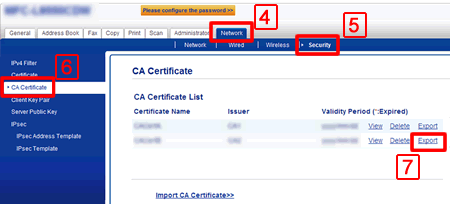
- Click Submit.
- Click Save to choose the destination folder.
-
Choose the destination you want to save the exported certificate and then save the certificate.
The CA certificate is exported to your computer.
Content Feedback
To help us improve our support, please provide your feedback below.
