HL-3070CW
FAQs & Troubleshooting |
Replace WT (waste toner) Box
Follow the procedure below to replace waste toner box.
- Turn off the printer power switch.

- Fully open the top cover by lifting up on the handle (1).
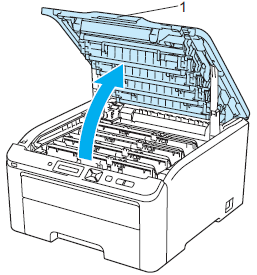
- Take out all the drum unit and toner cartridge assemblies.
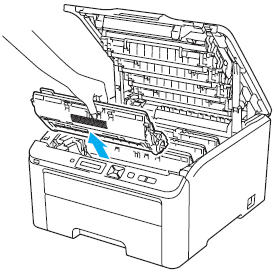
- We recommend that you place the drum unit and toner cartridge assembly on a clean, flat surface with a sheet of disposable paper or cloth underneath it in case you accidentally spill or scatter toner.
- To prevent damage to the printer from static electricity, DO NOT touch the electrodes shown in the illustration.
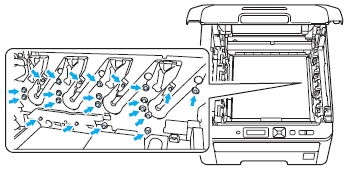
- Handle the toner cartridge carefully. If toner scatters on your hands or clothes, wipe or wash it off with cold water at once.
- To avoid print quality problems, DO NOT touch the shaded parts shown in the illustrations.

- Hold the green handle of the belt unit and lift the belt unit up, then pull it out.
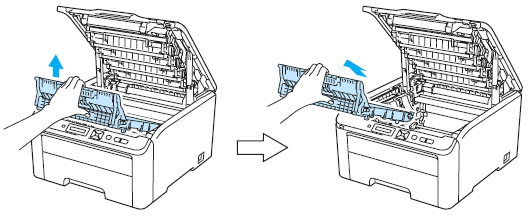
To avoid print quality problems, DO NOT touch the shaded parts shown in the illustrations.
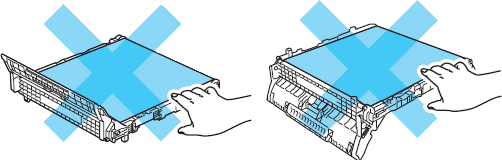
If you are replacing the waste toner box for the second time or more, go to the Step 6.If you are replacing the waste toner box for the first time, go to the Step 5.
- Remove the orange packing material and discard it.
The orange packing is installed at the factory to protect your machine during shipment. The orange packing is not required for replacement waste toner boxes.
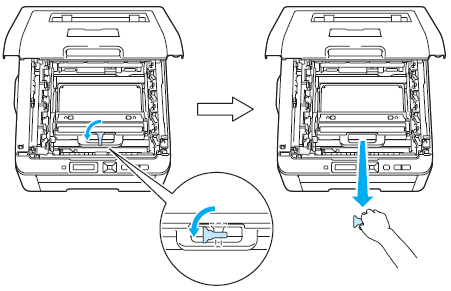
- Hold the green handle of the waste toner box and remove the waste toner box from the printer.
Handle the waste toner box carefully in case you accidentally spill or scatter toner. If toner scatters on your hands or clothes, wipe or wash it off with cold water at once.
Discard the used waste toner box according to local regulations, keeping it separate from domestic waste. If you have questions, call your local waste disposal office.
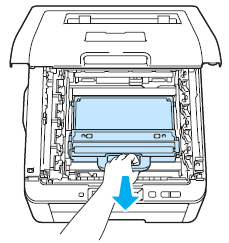
- Unpack the new waste toner box and put the new waste toner box in the printer.
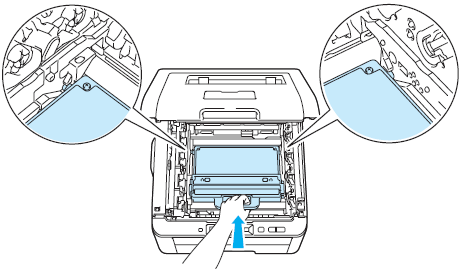
- Put the belt unit back in the printer.
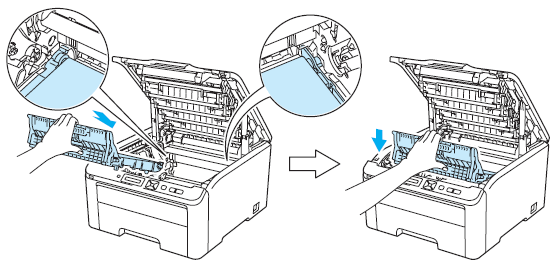
- Slide the drum unit and toner cartridge assembly into the printer. Make sure that you match the toner cartridge color to the same color label on the printer. Repeat this for all the drum unit and toner cartridge assemblies.
C- Cyan, M- magenta, Y- Yellow, K- Black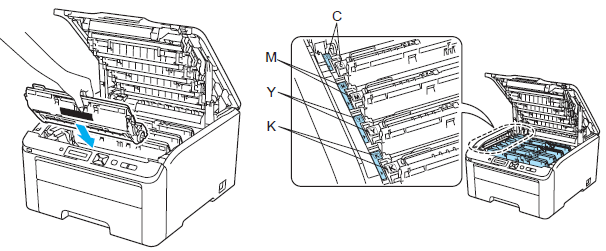
- Close the top cover of the printer.
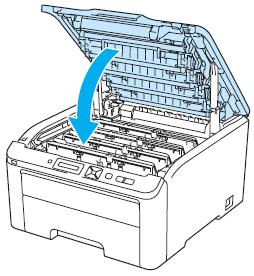
- Turn the printer power switch back on.
Content Feedback
To help us improve our support, please provide your feedback below.
