HL-3070CW
FAQs & Troubleshooting |
Booklet Printing
This function can be used with the Windows printer driver only.
The screens are from Windows XP. The screens on your computer may vary depending on your operating system.
- Put paper in the paper tray or manual feed slot.
- Open Printing Preferences. (Click here to see the details of how to open Printing Preferences.)
- Open the Basic tab and choose "Booklet" in the Manual Duplex/ Booklet.
If you want to change the booklet printing setting, click the Duplex Settings and change the setting.
Click OK to close the Duplex Settings window.
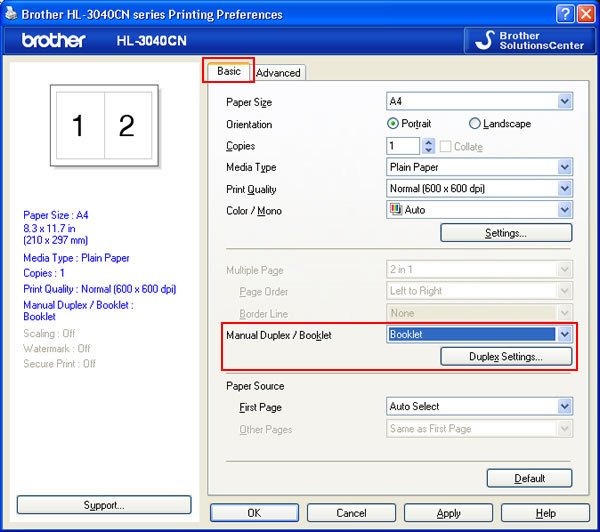
- Click OK.
The setting has been changed. Print from the application as usual.
Content Feedback
To help us improve our support, please provide your feedback below.
