HL-3070CW
FAQs & Troubleshooting |
Print PDF file or documents from the Brother iPrint&Scan application when using Windows Phone.
Support for iPrint&Scan for Windows Phone is ended.
You can use Brother iPrint&Scan to print files saved to OneDrive® (OneDrive® is an online file storage service.) in the following file formats:
-
PDF
-
Microsoft® Word (DOC/DOCX)
-
Microsoft® Excel® (XLS/XLSX)
-
Microsoft® PowerPoint® (PPT/PPTX)
-
Images (JPEG/PNG)
-
Display the list of applications on your mobile device and tap the Brother iPrint&Scan icon.
-
Tap OneDrive.
-
A list displays the files that are saved to OneDrive® in a file format that is supported by Brother iPrint&Scan. Select the desired file from the list.
-
Depending on the file, a thumbnail preview of the page appears. Select the desired pages from the thumbnails.
-
A print preview will be displayed. Confirm the image on the print preview screen.
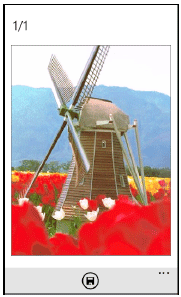
-
Tap the upper portion of your mobile devices screen to show or hide the operation buttons.
- Flick left or right to view the previous or next page.
-
Tap the upper portion of your mobile devices screen to show or hide the operation buttons.
-
Tap
 .
.
-
Make sure your machine is selected. Do one of the following:
-
If your machine is selected, go to STEP 9.
-
If a different machine is selected or if Device Is Not Selected is displayed, make sure your machine is turned on and then tap Printer. Go to STEP 8.
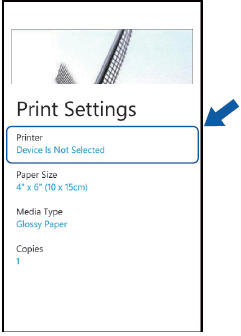
-
If your machine is selected, go to STEP 9.
-
The application will search your network and display a list of available machines. Tap your machine in the list.
If your machine is not displayed in the list, you may be able to find your machine by tapping and then entering your machine’s IP address.
and then entering your machine’s IP address.
-
Tap

The machine will start printing.
Related Models
DCP-1610W, DCP-375CW, DCP-585CW, DCP-6690CW, DCP-8155DN, DCP-9010CN, DCP-9040CN, DCP-9042CDN, DCP-9055CDN, DCP-J100, DCP-J105, DCP-J140W, DCP-J152W, DCP-J562DW, DCP-J572DW, DCP-J752DW, DCP-L2540DW, DCP-L2550DW, DCP-T500W, DCP-T510W, DCP-T700W, DCP-T710W, HL-1210W, HL-2250DN, HL-2270DW, HL-3070CW, HL-3150CDN, HL-3170CDW, HL-4050CDN, HL-4150CDN, HL-4570CDW, HL-5250DN, HL-5270DN, HL-5350DN, HL-5370DW, HL-5450DN, HL-5470DW, HL-6180DW, HL-L2360DN, HL-L2365DW, HL-L2375DW, HL-L2385DW, HL-L5100DN, HL-L6200DW, HL-L6400DW, HL-L8350CDW, HL-L8360CDW, MFC-255CW, MFC-295CN, MFC-490CW, MFC-5490CN, MFC-5890CN, MFC-6490CW, MFC-6890CDW, MFC-7840N, MFC-7860DW, MFC-790CW, MFC-8370DN, MFC-8380DN, MFC-8460N, MFC-8510DN, MFC-8860DN, MFC-8880DN, MFC-8910DW, MFC-9120CN, MFC-9140CDN, MFC-9320CW, MFC-9330CDW, MFC-9440CN, MFC-9450CDN, MFC-9840CDW, MFC-990CW, MFC-9970CDW, MFC-J200, MFC-J2310, MFC-J2320, MFC-J2330DW, MFC-J2510, MFC-J2720, MFC-J2730DW, MFC-J3520, MFC-J3530DW, MFC-J3720, MFC-J3930DW, MFC-J430W, MFC-J470DW, MFC-J480DW, MFC-J491DW, MFC-J5910DW, MFC-J615W, MFC-J625DW, MFC-J650DW, MFC-J6510DW, MFC-J6710DW, MFC-J680DW, MFC-J690DW, MFC-J825DW, MFC-J870DW, MFC-J880DW, MFC-J890DW, MFC-L2700DW, MFC-L2715DW, MFC-L2740DW, MFC-L2750DW, MFC-L5700DN, MFC-L5900DW, MFC-L6900DW, MFC-L8850CDW, MFC-L8900CDW, MFC-T800W, MFC-T810W, MFC-T910DW
