PT-D200RK
FAQs & Troubleshooting |
How do I use Print Options and what features are they?
There are Print Options depending on purpose as follows:
<Numbering>
You can print many copies of the same text while increasing a selected number by 1 after each label is printed.
<Example> To print copies of a label containing a serial number (0123, 0124 and 0125)
-
Move the cursor to the last number with the Cursor key (
 ).
).
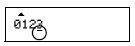
-
Press the [Shift] key (
 /
/  ) and the [Print] key (
) and the [Print] key (  /
/  ).
). -
Select [Numbering] with the Cursor key and press the [OK] key.
-
Press the Cursor key to select the highest number you want to print and press the [Enter] key (
 /
/  ) .
) .
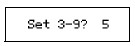
<Mirror>
Use clear tape in [Mirror], so the labels can be read correctly from the opposite side when attached on glass, windows or other transparent surfaces.

-
Press the [Shift] key and the [Print] key.
-
Select [Print Options] with the Cursor key and press the [OK] key.
-
[Mirror Print?] appears. Press the [OK] key.
