RJ-4230B
常見問題&故障排除 |
When I try to connect the printer and my computer via Bluetooth®, the printer is not found in the [Add a device] / [Add Wireless Device] window. (Windows 7/Vista)
<Below is the screen from Windows Vista>
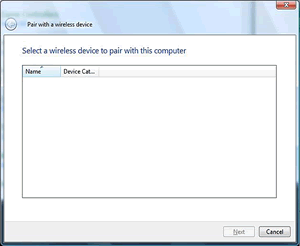
If your Brother machine is not found when you are connecting it using the [Add a device] (Windows 7) / [Add Wireless Device] (Windows Vista) window, check that:
- Your Brother machine is on.
- Bluetooth is enabled on both your Brother machine and your computer.
- Your Brother machine and your computer are connected with a USB cable.
If the problem persists, pair your Brother machine with the wireless device using Bluetooth Manager. If Bluetooth Manager is not already installed on your computer, install it using the CD-ROM included with the Bluetooth adapter.
If you have connected with this procedure, you cannot change the settings in [Device Settings] and [Communication Settings] of Printer Setting Tool via Bluetooth.
To change the settings, connect your Brother machine and your computer with a USB cable.
If you used Bluetooth Manager and your machine has not been found, start Bluetooth Manager again and create a serial port (COM port). Then follow the steps below to create the printer:
-
For Windows 7 :
Click [Start button] > [Devices and Printers] > [Add a printer].
For Windows Vista :
Click [Start button] > [Control Panel] > [Hardware and Sound] > [Printers] > [Add a printer].
-
Click [Add a local printer].
-
Select the [Use an existing port (COM port)], and then select the port you created from the Choose a printer port drop-down list and click [Next].
-
From Printers, select the Manufacturer and model name of your Brother machine, and then click [Next].
- Add the local printer by following the on-screen instructions.
