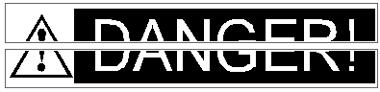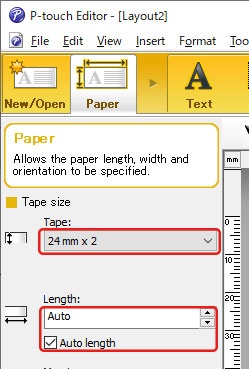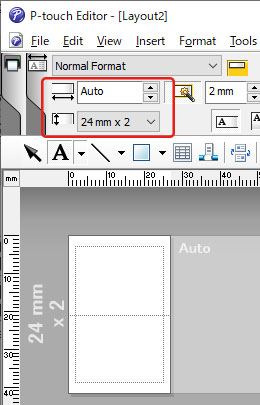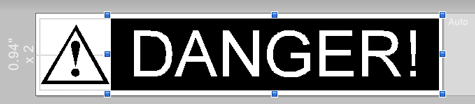QL-820NWB
FAQs & Troubleshooting
How can I make a wide label by using the split printing function (printing a large layout dividedly on multiple labels)? (P-touch Editor 5.x for Windows)
You can make a wider label using your tape.
Example:
Specify the Tape/Media size settings as follows (when splitting in two labels):
[XX mm x 2 ] for Tape/Media
[Auto ] for Length
Express Mode
Professional Mode
Depending on the printer model and the tape, the text may be printed smaller than the tape width. In that case, after the labels are printed, use scissors to cut off empty areas at the top and bottom of the labels.
Edit the layout as you like.
Click the [Print ] button to print the label.
If your question was not answered, have you checked other FAQs?
Have you checked manuals?
If you need further assistance, please contact Brother customer service:
Related Models PT-1650, PT-1950, PT-2100, PT-2430PC, PT-2700, PT-2730, PT-3600, PT-7600, PT-9500PC, PT-9600, PT-9700PC, PT-9800PCN, PT-D450, PT-D600, PT-E550W, PT-P700, PT-P710BT, PT-P750W, PT-P900W, PT-P910BT, PT-P950NW, QL-1050, QL-1050N, QL-1060N, QL-1110NWB, QL-500, QL-570, QL-580N, QL-650TD, QL-700, QL-720NW, QL-800, QL-820NWB
Content Feedback
To help us improve our support, please provide your feedback below.
Installation Machine Setup Connecting to a Computer Connecting to a Mobile Device Software P-touch Editor (Windows) P-touch Editor (Mac) Printing Apps for Mobile Devices Network Software Machine Operating System Maintenance Installation Network Software P-touch Editor (Windows) P-touch Editor (Mac) Error Messages/LED Indications Apps for Mobile Devices Connecting to a Computer Connecting to a Mobile Device Printing Uninstallation Machine Operating System Installation Apps for Mobile Devices Maintenance Specifications
General Setup Procedures USB Wired LAN Wireless LAN Wireless Direct Wireless Ad-hoc Connections Bluetooth (Computer Connection) Bluetooth (Mobile Device Connection) Wi-Fi Mobile Applications Mobile App Compatibility Numbering Barcodes Layout Add-ins Templates Printing Using the Software Databases
Numbering Barcodes Layout Templates Printing Using the Software Print Quality/Print Settings Distributed Printing (Windows only) Reduce Tape Margins Layout Printer Driver Firmware Printer Setting Tool Wireless Device Setup Wizard (Mac only) P-touch Editor Lite LAN (Windows only) P-touch Transfer Manager (Windows only) P-touch Transfer Express
BRAdmin Professional
BRAdmin Light
AirPrint Reset Procedure Print Printer Settings Managing Your Machine with a Web Browser Printer Setting Tool Power Supply
Operations
Mac Windows Linux Printer Driver P-touch Address Book P-touch Update Software Printer Setting Tool P-touch Transfer Manager (Windows only) P-touch Transfer Express
Network Settings Machine Maintenance Print Quality Media Databases Add-ins Barcodes Error Messages Operations Operations Cannot Print Print Quality Error Messages Databases
Error Messages on the Machine's Display LED Indications Error Messages on your Computer's Screen Installation Failure Cannot Print Wi-Fi
Bluetooth Network Settings Bluetooth Wi-Fi Cannot Print
Cannot Print Print Quality/Print Settings
Reduce Tape Margins Layout Paper/Tape/Label Jam
Machine Power Supply Reset Procedure
Operations
Product Application Consumables&Accessories Printer Driver P-touch Editor Software
Software
AirPrint Brother iPrint&Label Brother iPrint&Label Connection Machine Maintenance Software Brother iPrint&Label Mac
Windows
Linux
Mobile Devices (Apple/Android etc.)