QL-820NWB
常見問題&故障排除 |
The power turns off automatically.
If the "Auto Power Off" option is set, the machine will power off after it has been idle for the selected time period.
Follow the instructions below to disable this option.
Download the Printer Setting Tool from the [Downloads] section of this website.
For Windows:
You can change the “Auto Power Off” setting using the Device Settings in the Printer Setting Tool.
-
Connect your printer and your computer via USB cable, and start the Device Settings.
For details on using the Device Settings, refer to “Using the Device Settings (for Windows) ”. -
Set [Auto Power Off (AC/DC)] and [Auto Power Off (Li-ion)] (QL-810W/820NWB only) in [Basic] tab to [None].
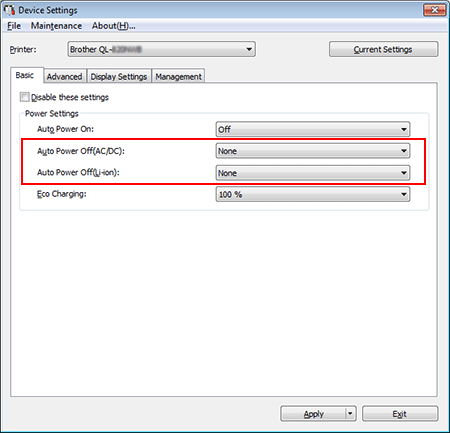
For Mac
You can change the “Auto Power Off” setting using the Printer Setting Tool.
-
Connect your printer and your computer via USB cable, and start the Printer Setting Tool.
For details on using the Printer Setting Tool, refer to “Using the Printer Setting Tool (for Mac)”. -
Set [Auto Power Off (AC/DC)] and [Auto Power Off (Li-ion)] (QL-810W/820NWB only) in [Basic] tab to [None].
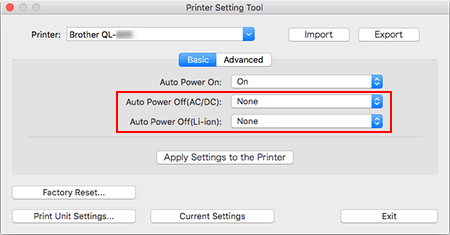
Changing the settings from the printer’s LCD screen (QL-820NWB only)
- Press the [Menu] button.
-
Select [Settings] using the

 buttons, and then press the [OK] button.
buttons, and then press the [OK] button. -
Select [Auto Power Off] using the

 buttons, and then press the [OK] button.
buttons, and then press the [OK] button. -
Select [Adapter] using the

 buttons, and then press the [OK] button.
buttons, and then press the [OK] button. -
Select [Off] using the

 buttons, and then press the [OK] button.
buttons, and then press the [OK] button. - Also set the time to [Off] for [Li-ion battery], following the steps above.
內容意見回饋
請於下方回饋您的意見以幫助我們提升服務的品質
