PJ-883
FAQs & Troubleshooting |
Can I enlarge the size of bar code characters? (P-touch Editor 5.x for Windows)
For TD-4T/TJ-4T series:
To use P-touch Editor, download and install “Printer Driver for P-touch Editor” from the [Downloads] section of this website.
Although the size of bar code characters is fixed and cannot be changed, you can create a text link object from the bar code and change its text size.
Follow the steps below to create a link object from the bar code.
If you select the following bar codes which can display the "check digit" at the end of the characters, the check digit cannot be displayed in the text object in this way;
UPC-A, UPC-E, EAN13, EAN8, ISBN-2(EAN13 AddOn2), SBN-5(EAN13 AddOn5).
-
Double-click the bar code you want to make the setting for to open the Bar Code Properties dialog box. Click the [Setup] tab and uncheck the check box of "Show Characters". Then click [OK]
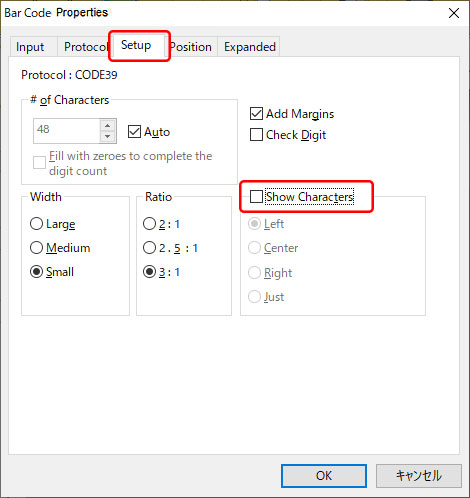
-
Right-click the bar code and click [Create Link Object] - [Text].
The bar code data will be displayed as text.
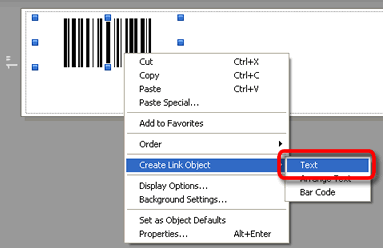
-
Adjust the size and the position of the text link object.

This setting should be selected if you want to display text data which could not be displayed as standard due to the bar code protocol restrictions.
Related Models
PJ-623, PJ-663, PJ-722, PJ-723, PJ-762, PJ-763, PJ-763MFi, PJ-773, PJ-863, PJ-883, PT-1650, PT-1950, PT-2100, PT-2430PC, PT-2700, PT-2730, PT-3600, PT-7600, PT-9500PC, PT-9600, PT-9700PC, PT-9800PCN, PT-D450, PT-D600, PT-E550W, PT-P700, PT-P710BT, PT-P750W, PT-P900W, PT-P910BT, PT-P950NW, QL-1050, QL-1050N, QL-1060N, QL-1110NWB, QL-500, QL-570, QL-580N, QL-650TD, QL-700, QL-720NW, QL-800, QL-820NWB, RJ-3050, RJ-3150, RJ-3230B, RJ-3250WB, RJ-4030, RJ-4040, RJ-4230B, RJ-4250WB, TD-2020/2020A, TD-4000, TD-4100N, TD-4410D, TD-4420DN, TD-4550DNWB
