PJ-723
FAQs & Troubleshooting |
How can I automatically adjust the label length depending on the amount of text? (P-touch Editor 5.x for Windows)
For TD-4T/TJ-4T series:
To use P-touch Editor, download and install “Printer Driver for P-touch Editor” from the [Downloads] section of this website.
You can automatically adjust the label length depending on the amount of text by setting as follows:
| Example A | Example B | ||
 |
 |
-
Adjusting the label length depending on number of lines in a text box
Check all settings in the table below:(a) [Paper] - [Tape size] / [Media size] - [Length] - [Auto length] (b) [Paper] - [Orientation] - [Horizontal]
[Text] - [Direction] - [Horizontal Text]
or
[Paper] - [Orientation] - [Vertical]/
[Text] - [Direction] - [Vertical Text](c) [Text] - [Text Position] - [Automatic Length] or [Free Size] 
-
Adjusting the label length depending on the length of a single-line text
Check all settings in the table below:
(a) [[Paper] - [Tape size] / [Media size] - [Length] - [Auto length] (b) [Paper] - [Orientation] - [Vertical] (c) [Text] - [Text Position] - [Long Text] (d) [Text] - [Direction] - [Horizontal Text] (e) [View] (or right-click your text) - [Properties...] - [Alignment] - [Lines] - [Top]

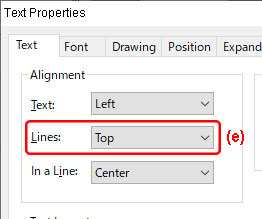
Related Models
PJ-623, PJ-663, PJ-722, PJ-723, PJ-762, PJ-763, PJ-763MFi, PJ-773, PJ-863, PJ-883, PT-1650, PT-1950, PT-2100, PT-2430PC, PT-2700, PT-2730, PT-3600, PT-7600, PT-9500PC, PT-9600, PT-9700PC, PT-9800PCN, PT-D450, PT-D600, PT-E550W, PT-P700, PT-P710BT, PT-P750W, PT-P900W, PT-P910BT, PT-P950NW, QL-1050, QL-1050N, QL-1060N, QL-1110NWB, QL-500, QL-570, QL-580N, QL-650TD, QL-700, QL-720NW, QL-800, QL-820NWB, RJ-3050, RJ-3150, RJ-3230B, RJ-3250WB, RJ-4030, RJ-4040, RJ-4230B, RJ-4250WB, TD-2020/2020A, TD-2320D, TD-2320DSA, TD-2350D, TD-4000, TD-4100N, TD-4410D, TD-4420DN, TD-4550DNWB
