Innov-is XJ1
FAQs & Troubleshooting |
Tutorial videos on how to use the machine [Video instructions]
Tutorial videos for basic operations, various functions and maintenance.
Click on the image to play the video instructions.
- The movies are being streamed from YouTube. (Opening new window.)
- The movies are the same as those built into the product.
- Video contents may change without prior notice.
1. Basic Operation
 |
|
|---|---|
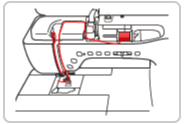 |
|
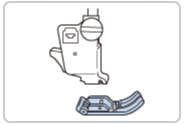 |
|
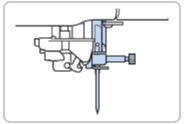 |
|
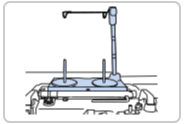 |
2. Sewing
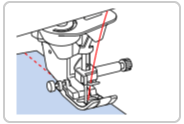 |
|
|---|---|
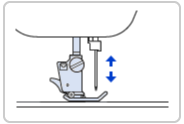 |
Settings for the presser foot or needle position when starting or stopping sewing |
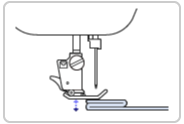 |
|
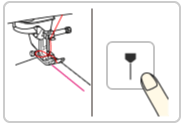 |
|
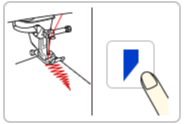 |
Changing the start and end angles of the stitch pattern by using stitch tapering function
Note: This feature is available on machines activated with the Upgrade kit I. |
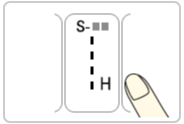 |
Sewing hand-look quilting stitch pattern
Note: This feature is available on machines activated with the Upgrade kit I. |
3. Embroidery
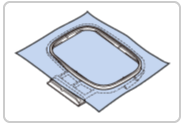 |
Preparing the machine for embroidery and hooping the fabric in the embroidery frame |
|---|---|
 |
|
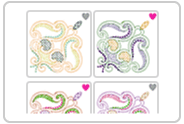 |
|
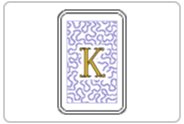 |
|
 |
Using My Design Snap to position an embroidery design in Easy mode & Advanced mode |
 |
Positioning using My Design Snap and an embroidery positioning sticker as reference point |
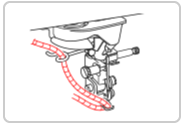 |
Embroidering couching patterns
Note: This feature is available on machines activated with the Upgrade kit I. |
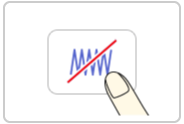 |
Note: This feature is available on machines activated with the Upgrade kit I. |
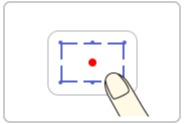 |
Note: This feature is available on machines activated with the Upgrade kit I. |
 |
Placing the patterns repeatedly throughout the embroidery area using the matrix copy
Note: This feature is available on machines activated with the Upgrade kit I. |
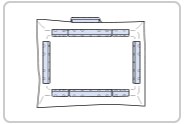 |
Note:
The magnetic frame in the movie is the optional accessory to be purchased separately. |
 |
Note: This feature is available on machines activated with the Upgrade kit I. |
4. My Design Center
 |
Creating a quilt with the stippling pattern around the embroidery pattern |
|---|---|
 |
|
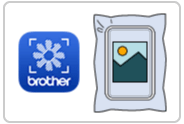 |
|
 |
|
 |
5. Settings
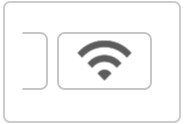 |
|---|
6. Accessory
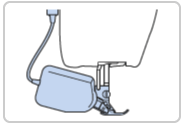 |
|
|---|---|
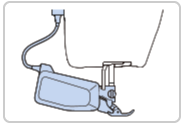 |
Attaching and using the compact dual feed foot
Note: The compact dual feed foot is available as optional accessories to be purchased separately. |
7. Maintenance
 |
|
|---|---|
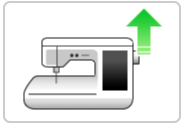 |
|
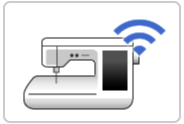 |
Updating the machine's software using a wireless LAN connection
Note: This feature is available after updating the machine's software to version 2.0 or higher. |
