ADS-3000N
FAQs & Troubleshooting |
The "Scan to PC" LED indication is on or kind of zebra stripe appears on the machine's display when the machine is turned on.
For models with LED indication:
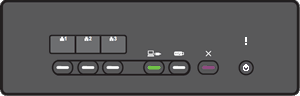
For the models with the Touchscreen:
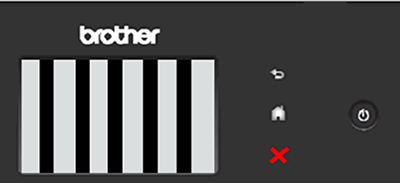
This issue occurs if the machine's power source is shut down while the firmware is updated.
Update your machine's firmware again by firmware update tool.
Please note the steps below to update the firmware.
- Use the Windows computer.
-
Connect your computer and your Brother machine via USB cable. When connect your computer and your Brother machine, use USB 2.0 cable or if you use USB 3.0 cable, connect to the USB 2.0 port.
The photo below is USB 3.0 port as an example. Connect the USB port except this.

-
If you have not use this machine with USB cable, install the driver from the supplied CD-ROM or download the Full Driver & Software Package / Full Software Package and install it for USB connection.
> Click here to download Full Driver & Software Package / Full Software Package in the Downloads section. -
Download Firmware Update Tool and update the firmware with USB connection again.
> Click here to download Firmware Update Tool in the Downloads section.
Content Feedback
To help us improve our support, please provide your feedback below.
