HL-6050D
常見問題&故障排除 |
I cannot uninstall the printer driver using Printer Driver Uninstall Tool. (For Windows 7 users who use the printer driver with WSD connection only)
When you use the printer with WSD port connection, the printer driver may not uninstall correctly using Printer Driver Uninstall Tool.
Please follow the steps below to solve the problem:
NOTE:The steps may differ depending on the operating system being used.
Administrator account is required to uninstall the printer driver. Please ask a network administrator before uninstalling the printer driver.
- Click Start => Control Panel.
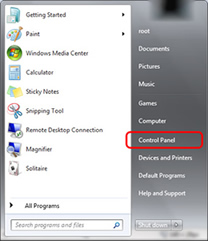
- Click Hardware and Sound => View devices and printers.
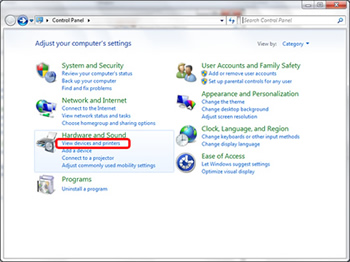
- Right click the printer name icon you want to remove and click Remove Device.
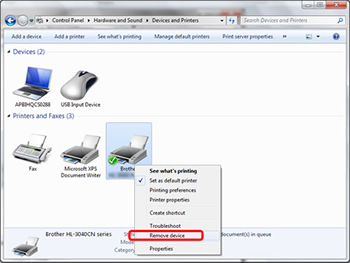
If your printer uses various printer drivers, they are registered on one printer name icon. Right click on the printer name icon and click Delete print queue. Select the printer driver you want to remove.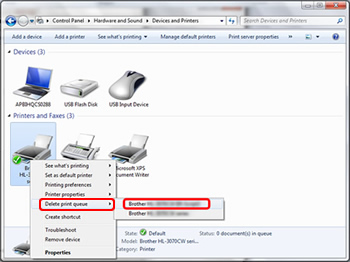
- When the confirming message to delete the printer driver appears, click Yes.
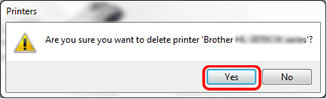
If your printer is configured as the default printer, a message the default printer has been changed appears. Click Close
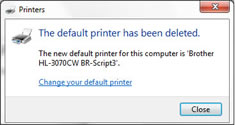
- Select one printer name icon in the Device and Printers folder and click Print server properties.
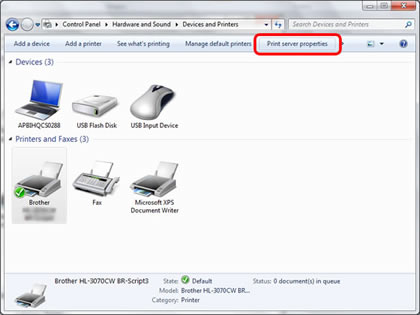
If the User Account Control dialog box appears, click Continue.
- Click the Drivers tab and then Change Driver Settings.

- Select the printer driver you want to remove and click Remove.
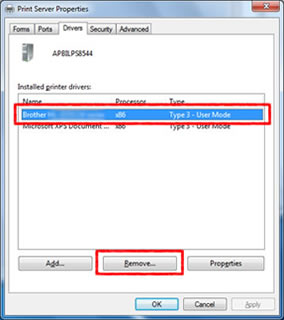
- The message for selecting the type of driver you want to remove appears. Select Remove driver and driver package and click OK.
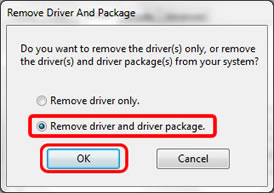
- When the confirming message appears, click Yes.
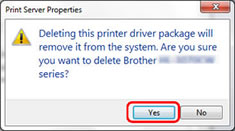
- When the driver information to be removed appears, click Delete.
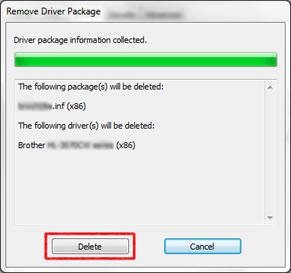
The driver information to be removed may not appear depending on the type of installation. If this message doesn't appear, skip this step and go on to the next step.
- When the message appears, check the driver files are removed successfully and click OK.
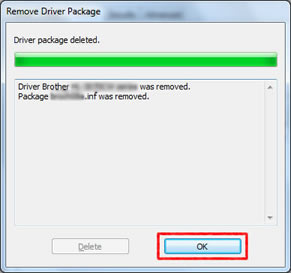
- Close the Printer Server Properties and Device and Printers folders and restart your computer.
