MFC-J2310
常見問題&故障排除 |
Make copies using my Brother machine.
Listed below are instructions for making a single copy and multiple copies:
Paper size and type setting:
To get the best print quality, set the machine for the type of paper you are using.
When you change the size of the paper you load into your Brother machine, you must also change the paper size setting.
Making a single copy:
-
Press
 (Copy).
(Copy). - Lift the document cover.
-
Using the document guidelines on the left and top, place the document face down in the upper left corner of the scanner glass.
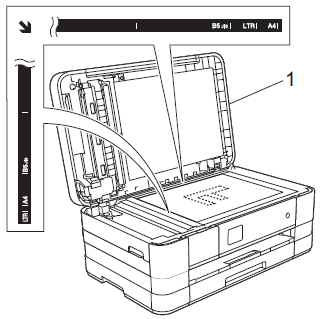
-
Close the document cover.
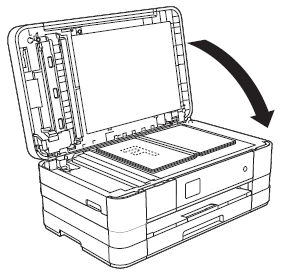
If you are scanning a book or thick document, do not slam the cover down or press on it.
-
Do one of the following:
- Press Black Start or Mono Start to make a black and white copy.
- Press Color Start or Colour Start to make a color copy.
Making multiple copies:
Your Brother machine can make up to 99 copies at one time.- Lift the document cover.
-
Using the document guidelines on the left and top, place the document face down in the upper left corner of the scanner glass.
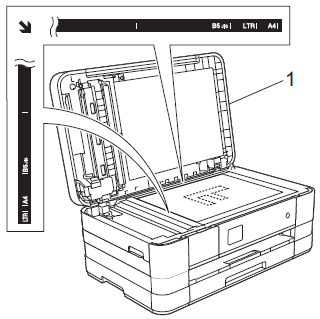
-
Close the document cover.
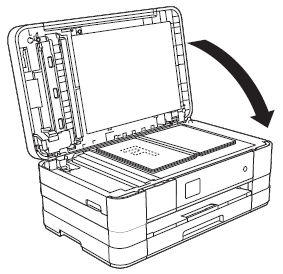
If you are scanning a book or thick document, do not slam the cover down or press on it.
-
Enter the number of copies you want.
You can make up to 99 copies at once.
-
Do one of the following:
- Press Black Start or Mono Start to make black and white copies.
- Press Color Start or Colour Start to make color copies.
Stop copying:
To stop copying, press  .
.
內容意見回饋
請於下方回饋您的意見以幫助我們提升服務的品質
