DCP-J100
FAQs & Troubleshooting |
Cover is Open
The following covers may not be completely closed. Check if the following covers are completely closed.
NOTE: Illustrations shown below are from a representative product and may differ from your Brother machine.
- Scanner cover:
- Lift the scanner cover (1).
- Gently push the scanner cover support down (2) and close the scanner cover (3) using both hands.
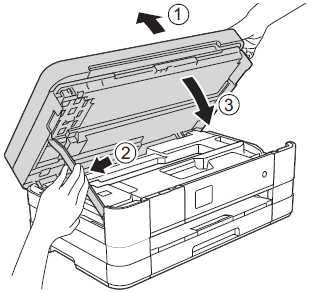
- Make sure the telephone line cord and USB cable (if used) have been guided correctly through the cable channel and out the back of the machine.
- Lift the scanner cover (1).
- Ink cartridge cover:
Firmly close the ink cartridge cover until it clicks.

Content Feedback
To help us improve our support, please provide your feedback below.
