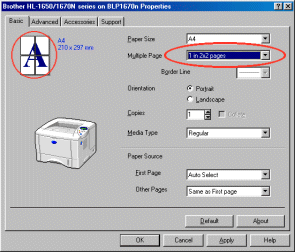HL-7050
FAQs & Troubleshooting |
How can I use the "N in 1" Printing and "Poster" Printing capabilities?
Using the Brother PCL driver, the 'n in 1' printing option can be used to reduce the amount of paper usage. Each printed page is automatically scaled down so that multiple pages can fit onto a single printed page. For example, if you have a 8 page document, that document can be printed as all 8 pages appear on a single page, or over two pages etc.. The minimum number of pages that can be reduced to a single page is 2 pages while maximum number of pages that can be reduced down to a single page is 25 pages.
How to select the 'n in 1' printing option
From a Windows® applications such as Microsoft Word, click the 'File' menu, and then select the 'Print' option. You will see a dialogue similar to the one below:
Click the 'Properties' button.
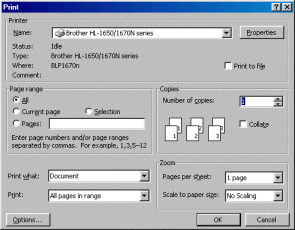
You will then see the Brother dialogue screen. From the 'Basic' tab and select the 'Multiple Page' option to the setting you require. Please also note that by clicking on the image of the page, it is possible to toggle between single page printing and 2 in 1 page printing.
Poster Printing
Just as "n in 1" printing can reduce paper usage by printing multiple pages onto 1 page, the poster print mode performs the opposite action.