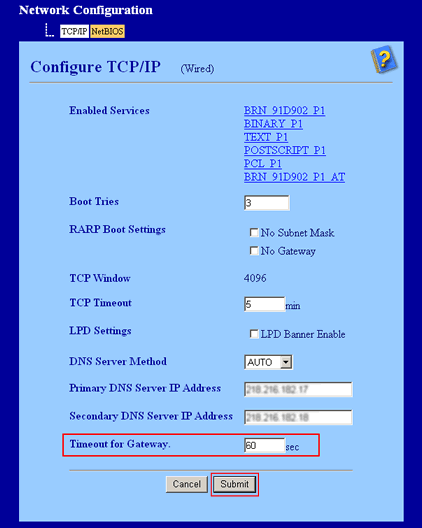MFC-8860DN
常見問題&故障排除 |
I am using Scan to Email (E-mail server) function to send a scanned document directly to an E-mail address.
Since our provider requires an authentication for the SMTP server, I am not able to use this function anymore. Why?
In order to use the SMTP Authentication, your Brother machine must have the required version firmware.
To verify your firmware version, follow the steps listed below:
- Press the "*" and "#" buttons simultaneously.
- The LCD will display the firmware version on the upper left corner.
- The letter showing in the first or second location from the left represents the firmware version of the unit.
For MFC-8860DN users:
If your firmware version displayed on the LCD is between "A" and "K", a firmware update is required.
For MFC-8870DW users:
If your firmware version displayed on the LCD is "A", "B" or "C", a firmware update is required.
For the details how to update the firmware, click here.
Follow the steps below:
- To use Web Based Management, type http://IP address on the machine/ into your web browser.
- Click Network Configuration at the top of the page.
-
You will be prompted for the administrator user name and password. Enter this information and click ok.
(NOTE: Default user name is "admin", and the default password is "access".) - In the Network Configuration page, click Configure POP3/SMTP.
-
Configure and change the following settings.
- To correspond to OP25B, enter "587". Default is "25".
-
Select the authentication method specified by your provider.
For example: SMTP-AUTH -
Input your account name for the SMTP server.
For example: brother_ifax -
Input your password for the SMTP server.
- Click Submit.
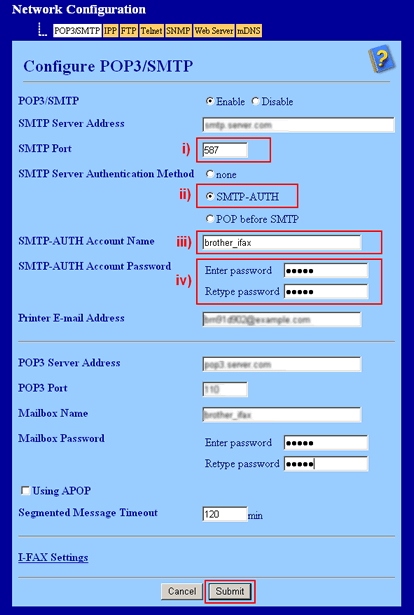
If the error still occurs, change the value of "Timeout for Gateway" as below.
- Click Network Configuration at the top of the page.
- In the Network Configuration page, click Configure TCP/IP => Advanced Settings.
- Change the value of the "Timeout for Gateway" to "60". Default is "5".
- Click Submit.