MFC-7840N
FAQs & Troubleshooting |
Store numbers on my Brother machine for easy dialing.
You can store One Touch and Speed Dial numbers on your Brother machine for easy dialing. If you lose electrical power, One Touch and Speed Dial numbers stored in your Brother machine's memory will not be lost.
- If you want to store One Touch numbers on your Brother machine, click here.
- If you want to store Speed Dial numbers on your Brother machine, click here.
If you want to know how to Broadcast a fax to the maximum possible number of recipients, refer to the solution: "Broadcast a fax to the maximum number of fax numbers."
Your Brother machine has 4 One Touch keys on which you can store up to 8 fax or telephone numbers for automatic dialing.
This solution includes two options for storing One Touch numbers.
- To store One Touch numbers from your Brother machine's control panel, go to OPTION 1.
- If your machine is connected to a computer with the Brother software installed, you can store One Touch numbers from the computer by following OPTION 2.
OPTION 1: STORING ONE TOUCH NUMBERS FROM THE CONTROL PANEL
To store One Touch numbers from the Brother machine's control panel, follow these steps:
- Press MENU.
- Press the Up or Down arrow key to choose Fax and press OK.
- Press the Up or Down arrow key to choose Set Quick Dial and press OK.
- Press the Up or Down arrow key to choose One Touch Dial and press OK.
- Press the ONE TOUCH key on which you want to store the number.
- To access One Touch numbers 5 through 8, hold down SHIFT and press the appropriate One Touch key.
- Enter the fax or telephone number you want to store.
- The number can be up to 20 digits long.
- Press OK.
- Do one of the following:
Use the dial pad to enter the name or company name you are storing.
The name can be up to 15 characters long.
- store the number without a name, go to STEP 9.
- Press OK.
- Do one of the following:
- If you want to save a fax resolution setting with the number, press the UP OR DOWN ARROW key to choose Std, Fine, S. FIne, or Photo.
- If you do not want to save a fax resolution setting with the number, go to STEP 11.
- Press OK.
- Do one of the following:
- Return to STEP 5 to store another One Touch number.
- Press STOP/ EXIT.
- Print a Tel Index list to confirm the numbers have been stored:
- Press REPORTS.
- Press the Up or Down arrow key to choose Tel Index List and press OK.
- Press OK.
- Press the Up or Down arrow key to choose Numeric or Alphabetic.
- Press OK.
- Your Brother machine will print the Tel Index List.
- Press STOP/ EXIT.
- Press REPORTS.

OPTION 2: STORING ONE TOUCH NUMBERS FROM A COMPUTER
To store One Touch numbers from a computer, follow these steps:
- On the computer, click Start -> (All) Programs -> Brother > MFCXXXX (your model number) -> Remote Setup.
- Network Users: If prompted, enter the password for the machine's network card. The default password is access.
- Click Set Quick Dial.

- Left-click the empty field in the FAX/ TEL/ MAIL column next to a vacant One Touch number.
- Use the computer's keyboard to enter the number.
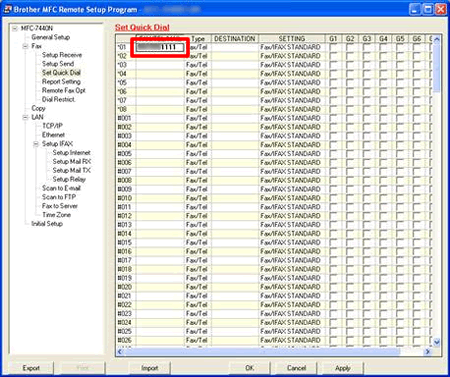
- Left-click under DESTINATION next to the number.
- Use the computer's keyboard to enter the name or company name.
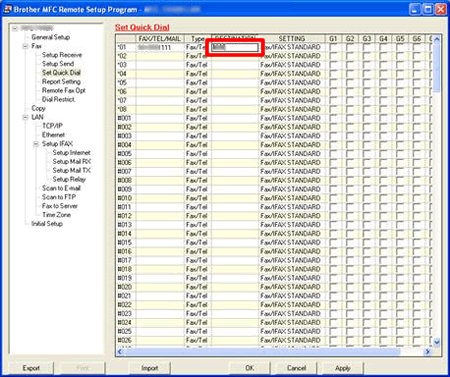
- Do one of the following:
- To store more numbers, repeat STEPS 4 THROUGH 7.
- Click Apply in the bottom right corner of the Remote Setup Screen and wait as the information is uploaded into the Brother machine.
- To confirm setup of the Speed Dial numbers, click Print at the bottom of the Remote Setup window to print a Quick Dial report.
- Click OK to close the Remote Setup screen.
You can store up to 200 three-digit Speed Dial numbers on your Brother machine. You can save a name with each number.
This solution includes two options for storing Speed Dial numbers.
- To store Speed Dial numbers from your Brother machine's control panel, go to OPTION 1.
- If your machine is connected to a computer with the Brother software installed, you can store Speed Dial numbers from the computer by following OPTION 2.
OPTION 1: STORING SPEED DIAL NUMBERS FROM THE CONTROL PANEL
To store Speed Dial numbers from your Brother machine's control panel, follow these steps:
- Press MENU.
- Press the Up or Down arrow key to choose Fax and press OK.
- Press the Up or Down arrow key to choose Set Quick Dial and press OK.
- Press the Up or Down arrow key to choose Speed Dial and press OK.
- Use the dial pad to enter the three-digit Speed Dial location on which you want to store the number.
- You can enter 001 through 200.
- Press OK.
- Enter the fax or telephone number you want to store.
- The number can be up to 20 digits long.
- Press OK.
- Do one of the following:
- Use the dial pad to enter the name or company name you are storing.
The name can be up to 15 characters long.
- To store the number without a name, go to STEP 10.
- Press OK.
- Do one of the following:
- If you want to save a fax resolution setting with the number, press the UP OR DOWN ARROW key to choose Std, Fine, S. FIne, or Photo.
- If you do not want to save a fax resolution setting with the number, go to STEP 12.
- Press OK.
- Do one of the following:
- Return to STEP 5 to store another Speed Dial number.
- Press STOP/ EXIT.
- Print a Tel Index list to confirm the numbers have been stored:
- Press REPORTS.
- Press the Up or Down arrow key to choose Tel Index List and press OK.
- Press OK.
- Press the Up or Down arrow key to choose Numeric or Alphabetic.
- Press OK.
- Your Brother machine will print the Tel Index List.
- Press STOP/ EXIT.
- Press REPORTS.
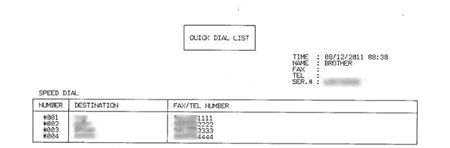
OPTION 2: STORING SPEED DIAL NUMBERS FROM A COMPUTER
To store Speed Dial numbers from a computer, follow these steps:
- On the computer, click Start -> (All) Programs -> Brother -> MFCXXXX (your model number) -> Remote Setup.
- Network Users: If prompted, enter the password for the machine's network card. The default password is access.
- Click Set Quick Dial.
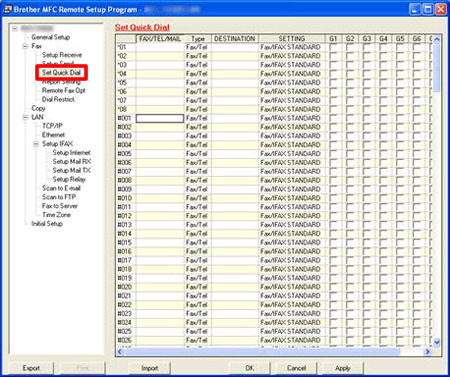
- Left-click an empty field in the FAX/ TEL/ MAIL column next to a vacant Speed Dial number.
You must scroll down past the One Touch numbers to reach the Speed Dial numbers.
- Use the computer's keyboard to enter the number.
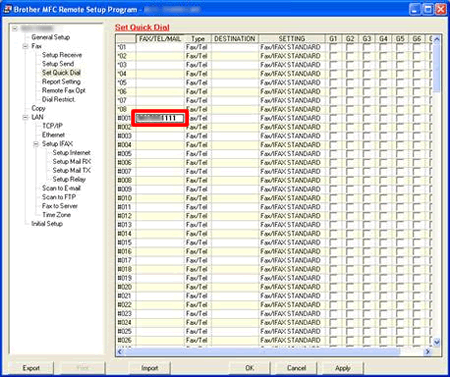
- Left-click under DESTINATION next to the number.
- Use the computer's keyboard to enter the name or company name.
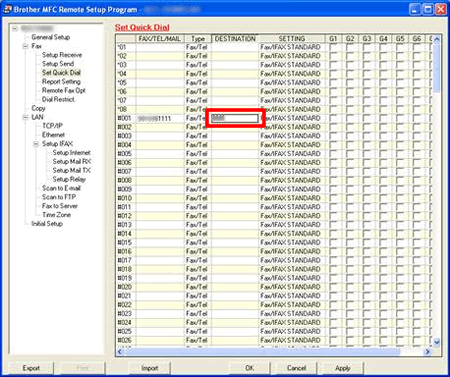
You can store two numbers for each assigned name. To enter a second number for the same name, use the computer's keyboard to enter the number in the TEL2 row.
- Do one of the following:
- To store more numbers, repeat STEPS 4 THROUGH 7.
- Click Apply in the bottom right corner of the Remote Setup Screen and wait as the information is uploaded into the Brother machine.
- To confirm setup of the Speed Dial numbers, click Print at the bottom of the Remote Setup window to print a Quick Dial report.
- Click OK to close the Remote Setup screen.
