DCP-135C
FAQs & Troubleshooting |
One or more of my colors are not printing (blank). What can I do?
-
Once you open an ink cartridge, install it in the machine and use it up within six months of installation. Use unopened ink cartridges by the expiration date written on the cartridge package.
-
Brother strongly recommends that you do not refill the ink cartridges provided with your machine. We also strongly recommend that you continue to use only Genuine Brother Brand replacement ink cartridges. Use or attempted use of potentially incompatible ink and/or cartridges in the Brother machine may cause damage to the machine and/or may result in unsatisfactory print quality. Our warranty coverage does not apply to any problem that is caused by the use of unauthorized third party ink and/or cartridges. To protect your investment and obtain premium performance from the Brother machine, we strongly recommend the use of Genuine Brother Supplies.
> Click here for more information about Genuine Brother Supplies.
If one or more of the ink colors are missing from pages printed by your machine (i.e. received faxes, copies and/or documents printed from the PC etc), nozzles in the print head may be clogged, or the ink cartridge in question may not be installed correctly. Verifying that the ink cartridges are installed correctly and/or cleaning the print head may solve the problem.
-
Print a Print Quality Check Sheet.
-
Press the Ink or Ink Management button.
-
Press the up or down navigation key to choose Test Print.
-
Press OK to confirm your choice.
-
Use the up or down navigation key to choose Print Quality.
-
Press OK to confirm your choice. Press Color(Colour) Start.
-
Press the Ink or Ink Management button.
-
Closely examine the Print Quality Check Sheet. Each of the four colors is represented by a slanted square pattern made up of individual blocks. The colors should appear in the following order from left to right: Black - Yellow - Cyan - Magenta.
-
Compare the print quality of the Check Sheet you just printed with the three examples listed below:
(A) One or more complete blocks of colors are missing:
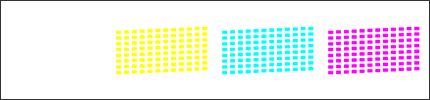
(B) Most of the short diagonal lines are missing from one or more color blocks:
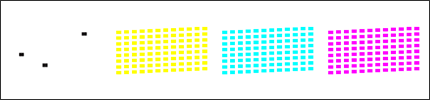
(C) Some parts of the short diagonal lines are missing from one or more color blocks:
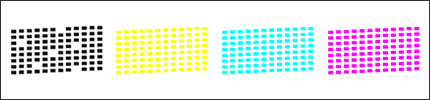
-
Cleaning the print head may solve the problem. When cleaning the print head, you are given the option to clean BLACK ONLY, one of the three colors (CYAN, YELLOW, or MAGENTA), or all four colors at once. For this issue we recommend cleaning only the affected color. If more than one color is missing then choose ALL.
-
When the machine completes cleaning the print head, press Color(Colour) Start. Another Print Quality Check Sheet will print.
-
Repeat the cleaning and the quality check process following the Step 4-5.
-
Compare the second or third Print Quality Check Sheet with the first one you printed in Step 1:
-
If the print quality on the first Check Sheet matched Example (A) or (B) and you do not see any improvement on the second or third Check Sheet, please contact Brother Customer Service from "Contact Us".
-
If the print quality on the first Check Sheet matched Example (A) or (B) and you see some improvement on the second or third Check Sheet but it's not perfect, repeat the cleaning and the quality check process three more times (totally five times). If you do not see any further improvement after that, please contact Brother Customer Service from "Contact Us".
- If the print quality on the first Check Sheet matched Example (C) and you do not see any improvement on the second or third Check Sheet, repeat the cleaning and the quality check process three more times (totally five times). If you still do not see any improvement, please contact Brother Customer Service from "Contact Us".
-
If the print quality on the first Check Sheet matched Example (A) or (B) and you do not see any improvement on the second or third Check Sheet, please contact Brother Customer Service from "Contact Us".
-
Press Stop/Exit.
For some models, you are given only the option to clean BLACK ONLY, or ALL four colors.
