HL-5440D
常見問題&故障排除 |
Reprint the last print job. (For Windows users only)
You can reprint a document without sending the data again from your computer.
Please follow the steps below to solve the problem to use reprint function:
Step1: Change the Reprint Settings.
NOTE: The steps and screens may differ depending on the operating system being used.
- Open the Printing Preferences dialog.
Please refer to the FAQ "Change the printer driver settings (For Windows)".
- Click Advanced tab and then Other Print Option.
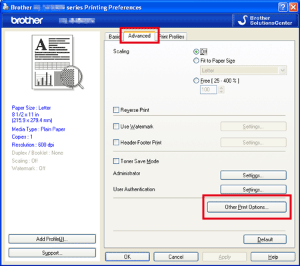
- Choose Use Reprint and check the checkbox for Use Reprint.
- Click OK.
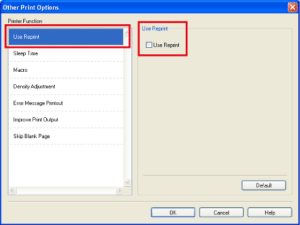
- Print the document as usual.
Step2: Use the Reprint function.
After printing jobs, you can reprint the last document as follows:
- Press Go and hold it down for about 4 seconds until all the LEDs light up, and then release Go.
- Within 2 seconds press Go the number of times you want to reprint.
If you don't press Go within 2 seconds, a single copy will be printed.
- Reprint function is not available for multiple -page documents.
- Uncheck the Use Reprint check box if you want to prevent other people from printing your data using the reprint function.
內容意見回饋
請於下方回饋您的意見以幫助我們提升服務的品質
