HL-6180DW
FAQs & Troubleshooting |
Jam MP Tray
Please follow the steps below to clear the message "Jam MP Tray".
NOTE: Illustrations shown below are from a representative product and may differ from your Brother machine.
- Remove the paper from the MP tray.
- Remove any jammed paper from in and around the MP tray.
-
Fan the paper stack, and then put it back in the MP tray.
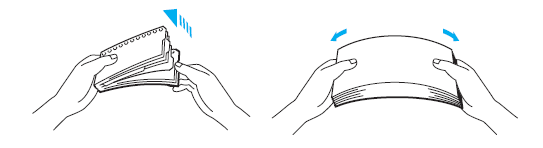
-
When loading paper in the MP tray, make sure that the paper stays under the maximum paper height guides(1) on both sides of the tray.
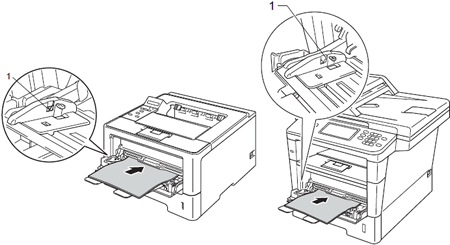
-
Press Go or Start to resume printing.
Content Feedback
To help us improve our support, please provide your feedback below.
