MFC-L2700D
FAQs & Troubleshooting |
Replace Drum
The Brother machine has separate consumables the toner cartridge and the drum unit. Verify you replace only the drum unit and not the toner cartridge. If you want to know their difference, refer to "What is the difference between the toner cartridge and the drum unit?"
Replace the drum following the steps below:
Replacing the drum unit
- Make sure that the machine is turned on.
-
Open the front cover.
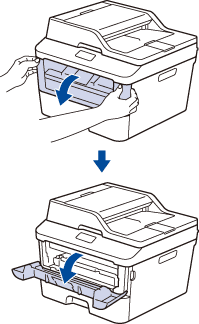
-
Remove the toner cartridge and drum unit assembly from the machine.

-
Push down the green lock lever and take the toner cartridge out of the drum unit.
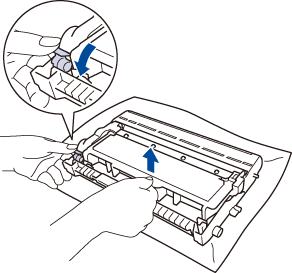
- Unpack the new drum unit.
-
Put the toner cartridge firmly into the new drum unit until you hear it lock into place.
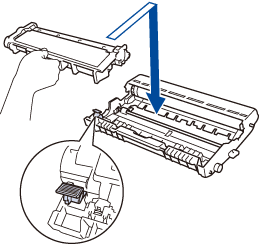 Make sure you put the toner cartridge in correctly or it may separate from the drum unit.
Make sure you put the toner cartridge in correctly or it may separate from the drum unit. -
Clean the corona wire inside the drum unit by gently sliding the green tab from left to right and right to left several times.
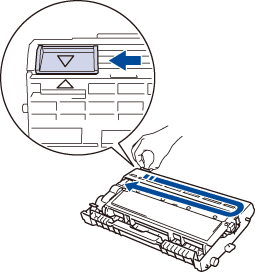 Be sure to return the tab to the Home position (
Be sure to return the tab to the Home position ( ). The arrow on the tab must be aligned with the arrow on the drum unit. If it is not, printed pages may have a vertical stripe.
). The arrow on the tab must be aligned with the arrow on the drum unit. If it is not, printed pages may have a vertical stripe.
-
Install the toner cartridge and drum unit assembly back into the machine.

- Close the front cover of the machine.
Reset the drum counter
When you replace the drum unit with a new one, you need to reset the drum counter by completing the following steps:
-
Open the front cover.
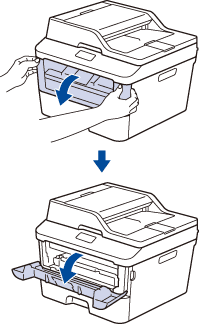
- Press and hold OK for 2 seconds.
- Press the Up arrow key or 1 to reset the drum counter.
Content Feedback
To help us improve our support, please provide your feedback below.
