MFC-9440CN
FAQs & Troubleshooting |
Replace the drum unit.
Follow the procedure below to replace the drum unit.
The Brother machine has separate consumables the toner cartridge and the drum unit. Verify you replace only the drum unit and not the toner cartridge. If you want to know their difference, refer to "What is the difference between the toner cartridge and the drum unit?"
Do NOT use flammable substances near the machine. Do NOT use any type of spray to clean the inside or outside of the machine. Doing this may cause a fire or electrical shock.
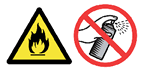
- While removing the drum unit, handle it carefully because it may contain toner. If toner scatters on your hands or clothes, wipe or wash it off with cold water at once.
- Wait to unpack a new drum unit until immediately before installing it. Put the old drum unit into the plastic bag.
- Discard the used drum unit according to local regulations, keeping it separate from domestic waste. Be sure to seal up the drum unit tightly so that toner powder does not spill out of the unit. If you have questions, call your local waste disposal office.
- After you have just used the machine, some internal parts of the machine will be extremely hot. When you open the front or back cover of the machine, DO NOT touch the shaded parts shown in the illustration.
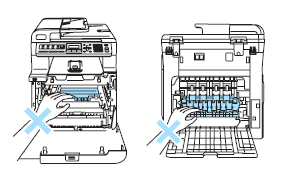
- Turn off the machine's power switch. Press the front cover release button and then open the front cover.
- Hold the green handle of the drum unit. Lift the drum unit up and then pull it out until it stops.
-
Release the gray lock lever that is on the left side of the machine. Lift the front of the drum unit and pull the drum unit completely out of the machine using the green handles on the drum unit.
- We recommend that you place the drum unit and the toner cartridges on a clean, flat surface with a piece of disposable paper underneath it in case you accidentally spill or scatter toner.
- Handle the toner cartridge carefully. If toner scatters on your hands or clothes, wipe or wash it off with cold water at once.
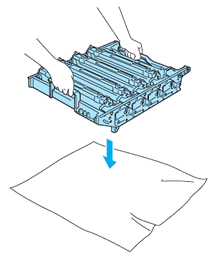
To prevent damage to the machine from static electricity, DO NOT touch the electrodes shown in the illustration.
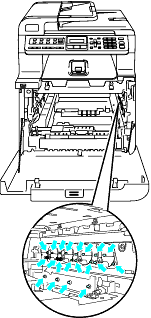
Hold the handles of drum unit when you carry it. DO NOT hold the sides of the drum unit.
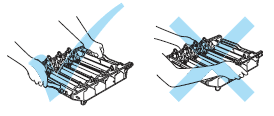
To avoid print quality problems, DO NOT touch the shaded parts shown in the illustrations.

-
Hold the handle of the toner cartridge and pull it out of the drum unit. Repeat this for all the toner cartridges.
-
Unpack the new drum unit and remove the protective cover.
-
Hold the handle of the toner cartridge and slide the toner cartridge into the new drum unit. Make sure that you match the toner cartridge color to the same color label on the drum unit, and make sure that you fold down the toner cartridge handle once the toner cartridge is in place. Repeat this for all the toner cartridges.
-
Put the new drum unit back in the machine as follows.
- Make sure that the gray lock lever is in the up position.
-
Put the drum unit in the machine.
Notes:
When you put the drum unit in the machine, match the green guides of the drum unit handle to the green arrows on both sides of the machine.
- Push down the gray lock lever.
- Push the drum unit in until it stops.
- Close the front cover of the machine and turn on the machine's power switch.
When you replace the drum unit with a new one, you need to reset the drum unit counter by completing the following steps:
- Press Menu => Machine Info. => Reset Menu.
- Press the Up or Down Arrow key to choose Drum.
- Press OK.
- Press 1 to reset the drum unit counter.
- Press Stop/Exit.
The drum unit is a consumable item, and it is necessary to replace it periodically. There are many factors that determine the actual drum life, such as temperature, humidity, type of paper and how much toner you use for the number of pages per print job. Because we have no control over the many factors that determine the actual drum life, we cannot guarantee a minimum number of pages that will be printed by your drum.
