MFC-9180
FAQs & Troubleshooting |
How can I configure Windows® XP to send faxes?
We recommend using the Brother PC Fax software for sending faxes from your computer. The Brother PC Fax software is built into the MFL-Pro Software Suite included on the CD-ROM that came with your machine. For Fax models or if you do not have the CD-ROM you can download the Brother PC Fax driver from the download section on the model page in the Brother Solutions Center. If you want to use the Fax function of Windows® XP, please follow the steps below.
First please install the appropriate Windows® XP driver (Windows® XP In-box driver or Brother Windows® XP driver). After the driver is installed, refer to the following information to configure your Windows® XP PC for FAX Sending.
For sending faxes, you can also use Brother PC Fax Send.
-
To activate faxing you must click the Set up faxing option in the Printer Tasks menu.
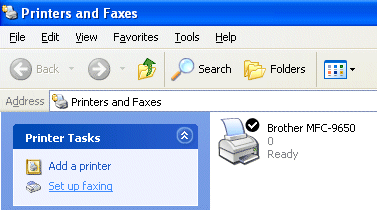
-
The FAX services will be installed on your PC.
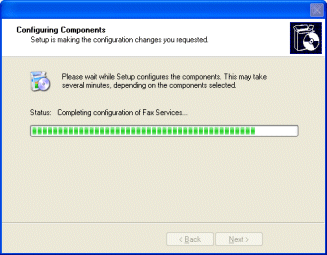
-
After all the files have copied, click the Install a local fax printer option in the Printer Tasks menu.
A fax icon will then appear in your Printers and Faxes folder.

-
Click the [Start], [All Programs], [Accessories], [Communications], [Fax], [Fax Console] and the following will be displayed:
Enter your details, ensuring you specify the outside line access number if necessary and click OK.
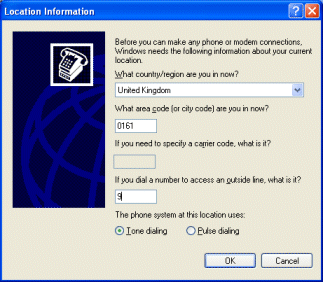
-
Select the My Location radio button if it is not selected and then click OK.
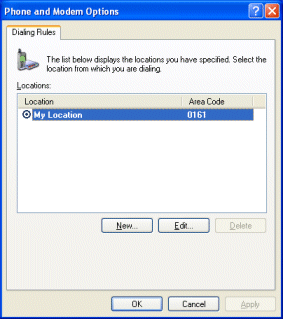
-
The Fax Configuration Wizard starts. Click the Next button.
Run through the Wizard specifying the appropriate values.
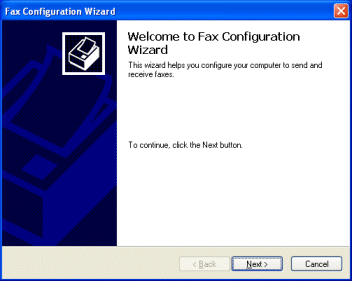
-
When you see the Select Device screen, specify the device that you are configuring. Select Enable Send then click Next.
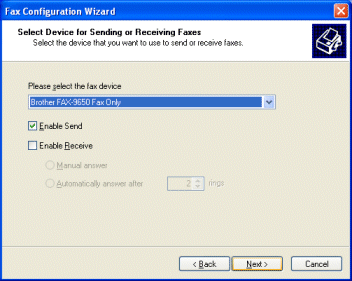
- Continue with the rest of the Wizard specifying any options necessary. You Brother FAX/MFC machine is now ready to send a fax.
