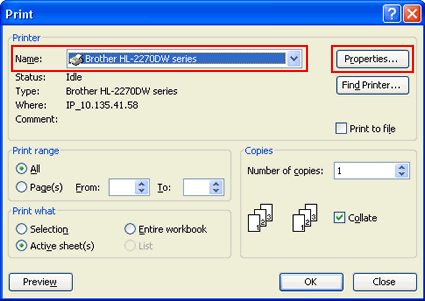HL-2270DW
FAQs & Troubleshooting |
Print on both sides of the paper (Auto 2-sided/duplex Printing).
Please follow the instructions below to print both sides of paper.
NOTE: The steps and screens may differ depending on the operating system being used.
- If the paper is thin, it may wrinkle.
- If paper is curled, straighten it and then put it back in the paper tray or the manual feed slot. If the paper continues to curl, replace the paper.
- If the paper is not feeding properly, it may be curled. Remove the paper and straighten it. If the paper continues to curl, replace the paper.
- When you use the manual 2-sided(duplex) function, it is possible that there may be paper jams or poor print quality. (If there is a paper jam, please refer to the instructions, "Clear paper jams.". )
- Make sure that the paper tray is completely inserted to the machine.
- You should use plain paper, recycled paper or thin paper. Do not use bond paper.
For Macintosh Users:
Please refer to the "Related FAQs" at the end of this page.
For Windows Users:
- If you want to print from the paper tray, please refer to steps, "Auto 2-sided(duplex) printing from the paper tray".
- If you want to print from the manual feed slot, please refer to steps, "Auto 2-sided(duplex) printing from the manual feed slot".
[Auto 2-sided(duplex) printing from the paper tray]
If you want to use Manual 2-sided(duplex) printing function, please refer to the "Related FAQs" at the end of this page.
- From the menu bar of an application, click File and then Print.
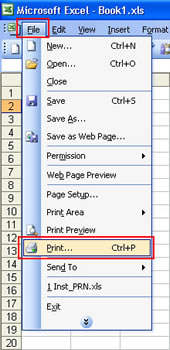
- Choose your printer name and click the Properties.
- Click the Basic tab and choose the following settings from each menu of the printer driver.
- Paper Size:
You can use all the paper sizes specified for the tray you are using.
For the details, please refer to FAQs, "What kind of paper can I use? ". - Media Type:
You can use all the media types specified for the tray you are using except media that has a specified print side, such as envelopes and labels.
For the details, please refer to FAQs, "What kind of paper can I use? ". - Duplex / Booklet: Duplex
- Paper Source: Tray 1

- Duplex Type in Duplex Settings: There are four options for each orientation.
- Binding Offset in Duplex Settings: You can specify the offset for binding.
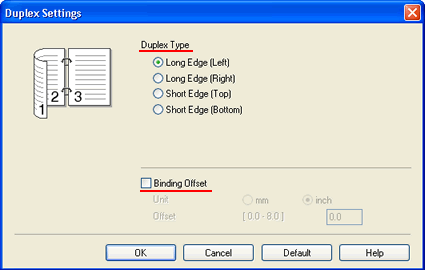
- Paper Size:
- Click OK. The print data is sent to the machine. The machine will print on both sides of the paper automatically.
[Auto 2-sided(duplex) printing from the manual feed slot]
If you want to use Manual 2-sided(duplex) printing function, please refer to the "Related FAQs" at the end of this page.
- Lift up the support flap to prevent paper from sliding off the face-down output tray, or remove each page as soon as it comes out of the machine.
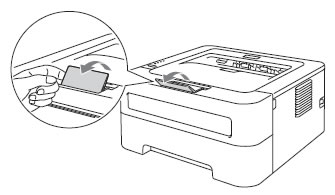
- Open the manual feed slot cover.
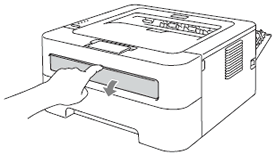
- Using both hands, slide the manual feed paper guides to the width of the paper that you are going to use.
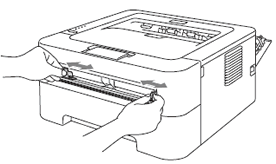
- Using both hands, put one piece of paper in the manual feed slot until the front edge of the paper touches the paper feed roller. When you feel the machine pull in the paper, let go.
- Make sure that the paper is straight and in the correct position on the manual feed slot. If it is not, the paper may not be fed properly, resulting in a skewed printout or a paper jam.
- DO NOT put more than one piece of paper in the manual feed slot at any one time, as it may cause a jam.
- If you put any media in the manual feed slot before the machine is in the Ready mode, the media may be ejected without being printed on.
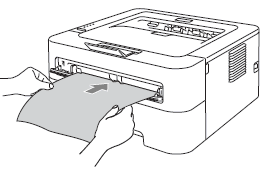
- From the menu bar of an application, click File and then Print.
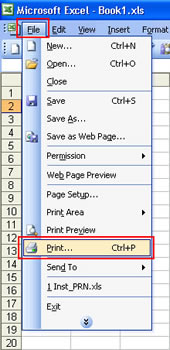
- Choose your printer name and click the Properties.
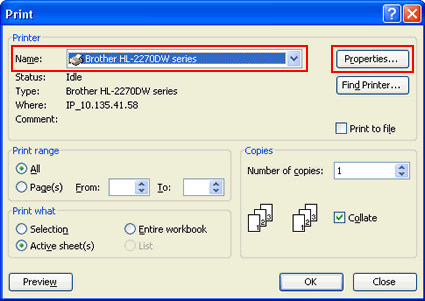
- Open the Basic tab and choose the following settings from each menu of the printer driver.
- Paper Size:
You can use all the paper sizes specified for the tray you are using.
For the details, please refer to FAQs, "What kind of paper can I use? ". - Media Type:
You can use all the media types specified for the tray you are using except media that has a specified print side, such as envelopes and labels.
For the details, please refer to FAQs, "What kind of paper can I use? ". - Duplex / Booklet: Duplex
- Paper Source: Manual
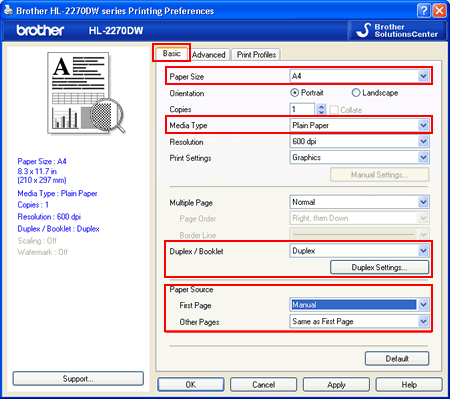
- Duplex Type in Duplex Settings: There are four options for each orientation.
- Binding Offset in Duplex Settings: You can specify the offset for binding.
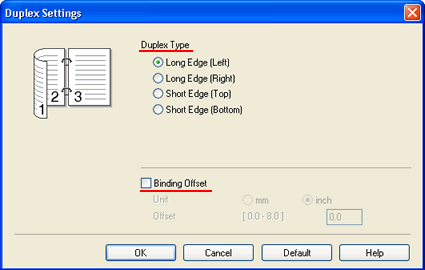
- Paper Size:
- Click OK. The print data is sent to the machine. The machine will print on both sides of the paper automatically.
Content Feedback
To help us improve our support, please provide your feedback below.