MFC-3820CN
常見問題&故障排除 |
Why do the color ink cartridges run out of ink even though I never or rarely print in color?
-
One factor that will affect your color ink consumption is the cleaning cycles of the machine. The machine is designed to automatically flush and clean ALL of the ink jet nozzles on a programmed schedule. A periodical cleaning of all the ink cartridges occurs approximately every twenty days. During the cleaning process, the machine draws out a small amount of ink to remove air bubbles from the cartridge and to remove dust and dried ink from the ink nozzles and channels. This not only ensures premium print quality but also ensures the life of the print head. Because of the ink jet technology, this process is common to all ink jet machines.
-
Another factor that could be affecting your color ink consumption is the amount of printing from a computer, even if the print jobs are black only. Because this machine offers full color printing, the default setting in the print driver is COLOR. This means the machine will automatically mix ALL the colors to produce a selected color, even black. If you would like to print from the computer using the black ink only, change the printing preferences to GRAY SCALE.
To check it, follow the steps below:
For Windows users:
STEP 1: Open the printer properties
-
- For Windows 98/ 98SE/ Me/ 2000 users
Click on Start -> Settings -> Printers.
- For Windows XP users:
Click on Start -> Control Panel -> Printers and Faxes(or Printers and Other Hardware, then Printers and Faxes).
- For Windows Vista users:
Click on Start -> Control Panel -> Printers.
-
Right click on your Brother machine name and left click on Properties.
STEP 2: Configure the printing preferences
Depending on which version of the driver you are using, you will need to complete one of the following sets of steps:
A. If using the Brother Original Driver:
- On the General tab click the button for Printing Preference.
- Click the Advanced tab.
-
Choose Grayscale.
(Screen layout varies by model and O/S)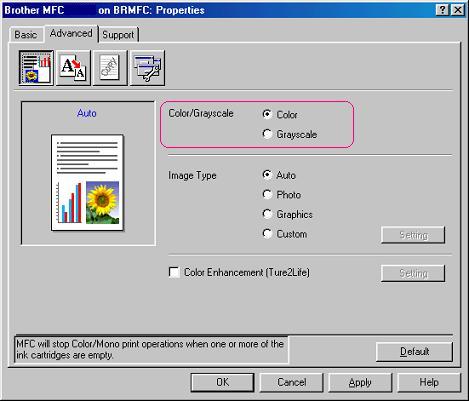
- Click Apply -> OK.
- Click OK to close the Printer Properties window. Your printer will now print in grayscale.
B. If using the Vista built in Driver:
- On the General tab click the button for Printing Preference.
- Click the Paper/Quality tab.
- Choose Black&White.
- Click Apply -> OK.
- Click OK to close the Printer Properties window. Your printer will now print in grayscale.
For Macintosh users:
- From application software, click the File menu and select Print.
-
Select Grayscale at the Color/Grayscale section.
For Mac OS 9: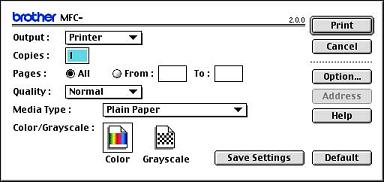
For Mac OS X: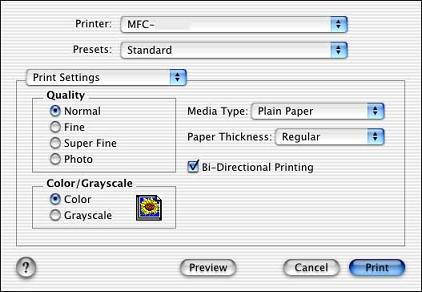
<For MFC and FAX model users>
One more thing that could be affecting your color ink consumption is the number of faxes your machine is receiving. Even if the received fax is black only, your machine prints the fax with black, cyan and magenta ink to improve the reliability of fax message reception. For example, in case the machine has trouble with black ink, you will still be able to read the fax.
