DCP-7010
FAQs & Troubleshooting |
Load paper.
Please follow the steps applicable for your case.
If you want to load envelopes, labels, thicker paper, and other special print media, click here to see the details of how to load envelopes, labels, thicker paper, and other special print media into the manual feed slot.
- To load paper in the machine's paper tray, go to Case A: Loading paper in the tray.
- To load paper in the machine's manual feed slot, go to Case B: Loading paper or other media in the manual feed slot.
Case A: Loading paper in the tray:
- Pull the paper tray completely out of the machine.
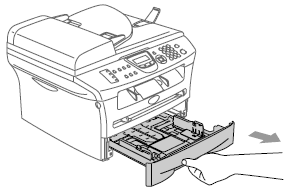
- While pressing the paper guide release lever, slide the paper side guide and paper length guide to fit the paper size you are installing.
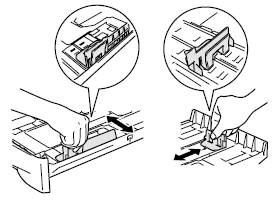
If you are loading Legal size paper, press in the latches inside the paper tray and then pull out the back of the tray to extend it. (Only available for some countries.)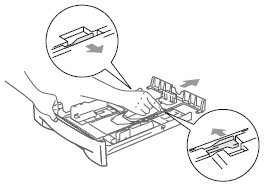
- Fan the stack of paper well to avoid jams and misfeeds.
Make sure the paper is not curled.
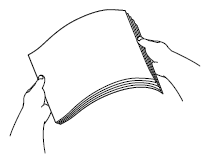
- Gently put the paper in the tray print side down and top edge first.
- Make sure the paper is flat in the tray.
- Make sure the top of the paper stack is below the maximum paper mark(1).
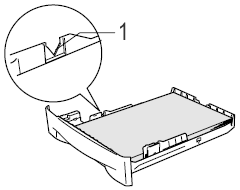
- Make sure the paper is flat in the tray.
- Firmly push the paper tray back into the machine.
- Unfold the output paper tray support flap(1).
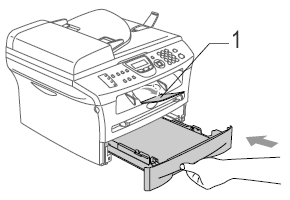
Case B: Loading paper or other media in the manual feed slot:
You can load envelopes, labels, thicker paper, and other special print media into the manual feed slot one at a time.
- Slide the paper guides to fit the media you want to use.
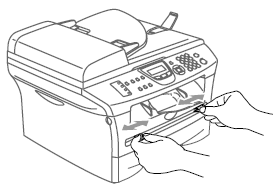
- Use both hands to put one sheet of paper into the manual feed slot until you feel it touch the roller.
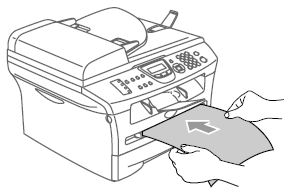
- Insert the paper into the manual feed slot with the print side face up.
- Let go of the paper when you feel the machine automatically feed it slightly into the slot.
- Make sure that the paper is straight and centered in the manual feed slot. If it is not, the paper may jam or the printout may be skewed.
- Do not put more than one envelope or sheet of paper into the manual feed slot at once. Inserting more than one sheet into the manual feed slot may cause a paper jam.
- To easily remove a small printout from the output tray, use both hands to lift the machine's scanner cover as shown below.
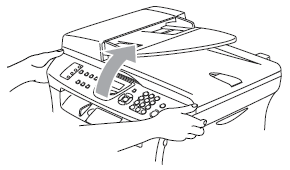
- You can still use the machine while the scanner cover is open.
- To close the scanner cover, push it down with both hands.

Content Feedback
To help us improve our support, please provide your feedback below.
