DCP-7060D
FAQs & Troubleshooting |
Turn the Toner Save mode on or off
You can change the Toner Save mode setting using the control panel or the print driver as follows. The default setting is Off.
You can save toner with the Toner Save mode On. Please note that print appears lighter when you set the Toner Save mode to On. We do not recommend Toner Save for printing Photo or Gray Scale images.
Method 1: Using the control panel
*If your Brother machine has a touchscreen, please follow the steps under "For touchscreen models" below.
- Press Menu.
- Press the Up or Down Arrow key to choose General Setup and press OK.
- Press the Up or Down Arrow key to choose Ecology and press OK.
- Press the Up or Down Arrow key to choose Toner Save and press OK.
- Press the Up or Down Arrow key to choose On or Off and press OK.
- Press Stop/Exit.
<For touchscreen models>
- Press Menu on the LCD screen.
- Press the Up or Down Arrow key to display General Setup. Press General Setup.
- Press the Up or Down Arrow key to display Ecology. Press Ecology.
- Press Toner Save.
- Press On or Off.
- Press Stop/Exit.
Method 2: Using the printer driver
NOTE: Illustrations shown below are from a representative product and operating system, and may differ from your Brother machine and operating system.
For Windows printer driver:
- Open Printing Preferences. (Click here to see the details of how to open Printing Preferences.)
- Click the Advanced tab.
- Check or uncheck the Toner Save Mode check box. Click Apply => OK.
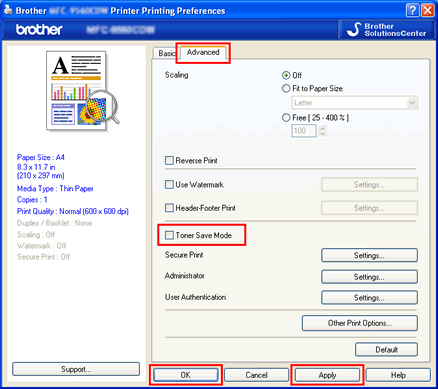
For Windows BR-Script printer driver:
- Open Printing Preferences. (Click here to see the details of how to open Printing Preferences.)
- Click Advanced....
- Choose On or Off for Toner Save in Printer Features, and click OK.
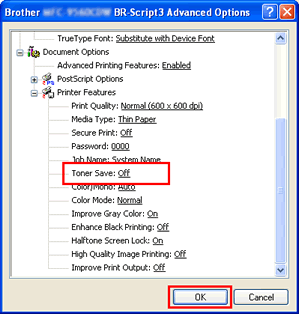
For Mac OS X CUPS printer driver:
- Open the Print dialog. (Click here to see the details of how to open Print dialog.)
- [Mac OS X 10.3.9 - 10.5.x users]
- Choose Print Settings from the pane pop-up menu, and click the Basic tab.
- Check or uncheck the Toner Save Mode check box.
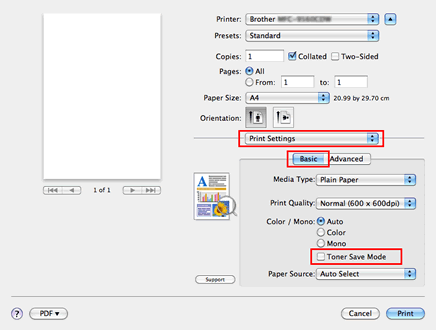
[Mac OS X 10.6.x or later users]- Choose Print Settings from the pane pop-up menu.
- Click the Advanced triangle mark and choose Toner Save Mode from the list box.
- Check or uncheck the Toner Save Mode check box.
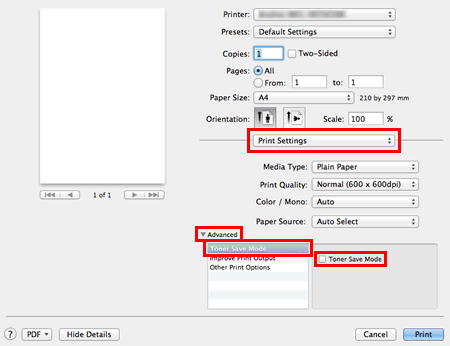
For Mac OS X BR-Script printer driver:
- Open the Print dialog. (Click here to see the details of how to open Print dialog.)
- Choose Printer Features from the pane pop-up menu, and choose General 1 (Set 1 for Mac OS X 10.4) for Feature Sets.
- Check or uncheck the Toner Save check box.
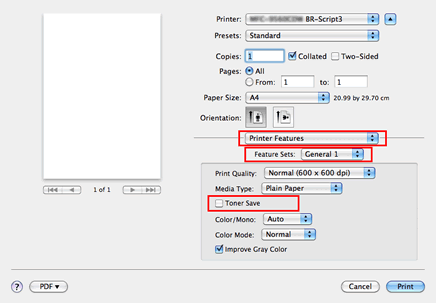
Content Feedback
To help us improve our support, please provide your feedback below.
