WD-360B
FAQs & Troubleshooting |
The edges or corners of the image on the display screen are not visible.
Has the position of the Head Display unit been properly adjusted?
Adjust the position and angle of the Flexible Arm and Head Display until you can see the complete image.
Please follow the instructions below:
Loosen the ball joints by turning the dials on either end of the Flexible Arm counter-clockwise. Adjust the position and angle of the Head Display so that it is easy to view. Tighten the ball joints by turning the dials on either end of the Flexible Arm clockwise to fix the Head Display in place.
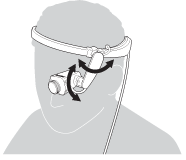
- If the ball joints become loose after adjusting the position of the Head Display, turn the dials on either end of the Flexible Arm clockwise to fix the Head Display in place.
-
If you cannot see the full image after adjusting the Flexible Arm, you may have to adjust the position of the Head Band to bring the display into your field of view.
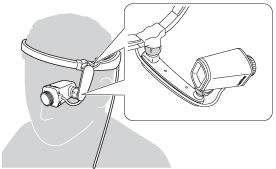
Adjust the position of the display to fit your application
Depending on your activity, you may wish to position the Head Display so that the image takes up the whole field of vision of your chosen eye, or you may wish to keep it in your peripheral vision so that you can keep both eyes on your work when necessary. Follow these tips to ensure that you can see the whole image in each use case.
-
If you would like to keep the image in your field of view at all times, position the Head Display right in front of your eye and make sure that the lens is facing towards the eye.

-
If you wish to keep the image in your peripheral vision (so that it is only seen when you move your eyes in that direction), position the Head Display at the edge of your field of view and make sure that the lens is facing your eye. If the entire image is not visible, change the angle of the Head Display or switch to Reduce mode.

