PDS-6000F
FAQs & Troubleshooting |
Change the image settings. (Using DS Capture)
Follow the steps below to change image settings.
NOTE: Illustrations and instructions may vary depending on the application you are using.
(Windows)
-
Launch DS Capture.
- Confirm that the machine is connected to your computer via a USB cable.
-
Double-click the DS Capture icon
 .
.If the DS Capture icon
 is not visible on your desktop, follow the steps below.
is not visible on your desktop, follow the steps below.
(Windows 7 or earlier and Windows 10)
Click Start > (All Programs or All apps >) Brother [model name] Scanner > DS Capture.
(Windows 8 / 8.1)-
On the Start screen, click
 .
.
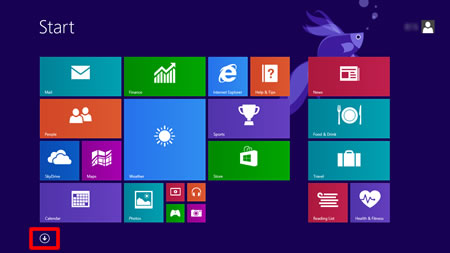
If is not on the Start screen, right-click somewhere on an empty spot (1), and then click All Apps from the bar (2).
is not on the Start screen, right-click somewhere on an empty spot (1), and then click All Apps from the bar (2).
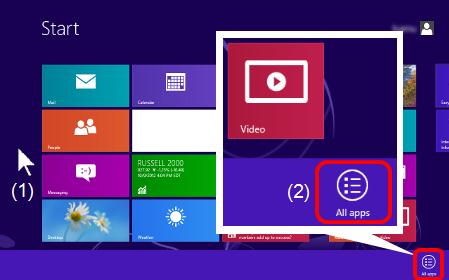
- Click DS Capture.
-
On the Start screen, click
-
The Select Scanner Model dialogue box appears. Under Scanner Model, choose your PDS scanner model, and then click OK.
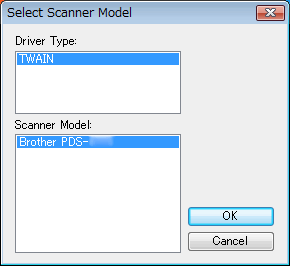
-
DS Capture launches.
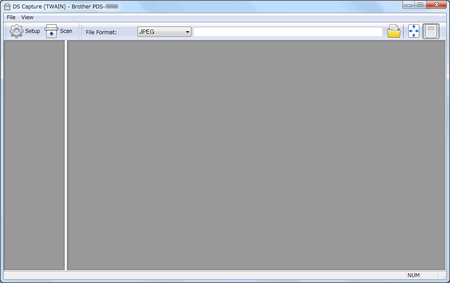
- Click Setup.
-
Click the Image tab.
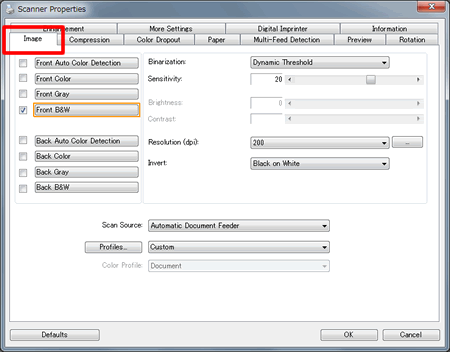
- Change the settings you want, and then click OK. Continue scanning operation.
(Macintosh)
- Confirm that the machine is connected to your computer via a USB cable.
-
Double-click the DS Capture icon
 .
. -
DS Capture launches.
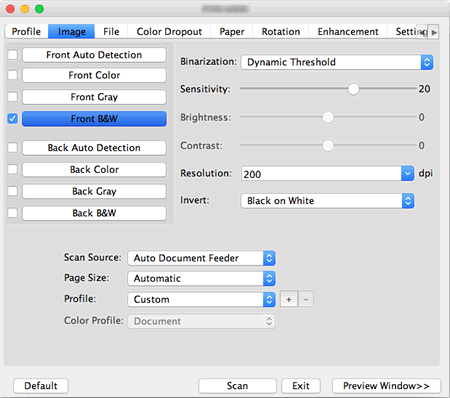
-
Click the Image tab and change the settings you want. Continue scanning operation.
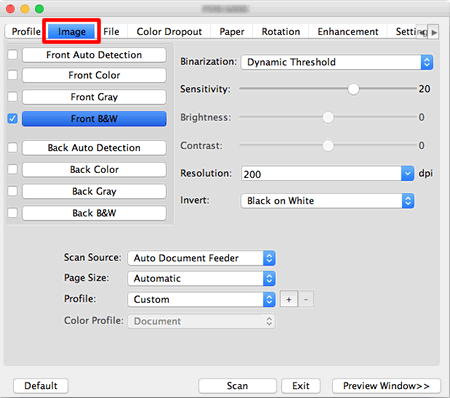
Content Feedback
To help us improve our support, please provide your feedback below.
