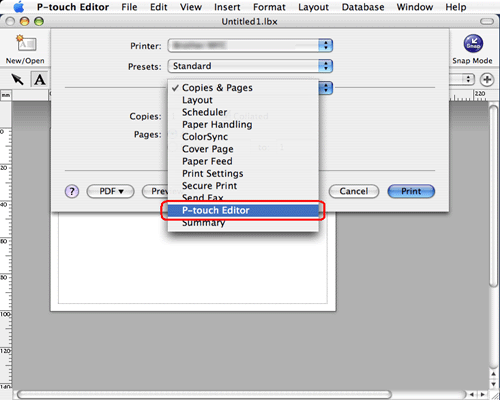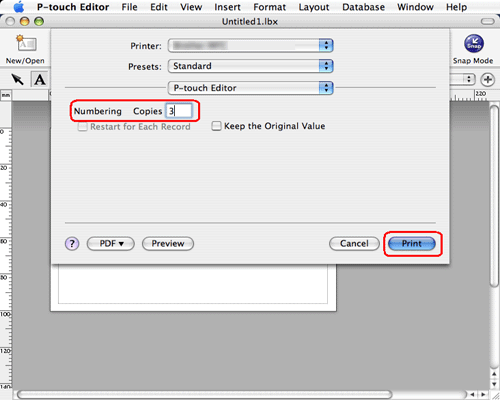PT-P950NW
 |
FAQs & Troubleshooting |
How can I use the Sequential Numbering function? (P-touch Editor 5.1 for Mac)
If your question was not answered, have you checked other FAQs?
Have you checked the manuals?
If you need further assistance, please contact Brother customer service:
Related Models
PT-2700, PT-2730, PT-3600, PT-9500PC, PT-9600, PT-9700PC, PT-9800PCN, PT-D450, PT-D600, PT-D800W, PT-E550W, PT-H500, PT-P700, PT-P750W, PT-P900W/P900Wc, PT-P950NW, QL-1050, QL-1050N, QL-1060N, QL-500, QL-500A, QL-550, QL-560, QL-570, QL-580N, QL-650TD, QL-700, QL-710W, QL-720NW, QL-800, QL-810W/810Wc, QL-820NWB/820NWBc
Content Feedback
To help us improve our support, please provide your feedback below.
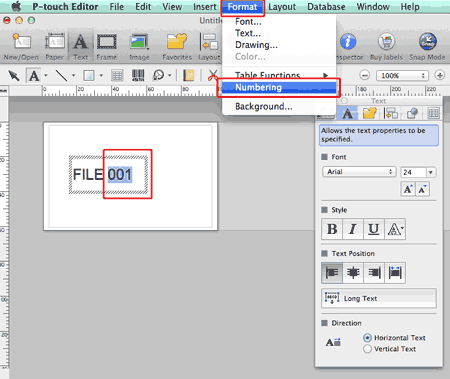
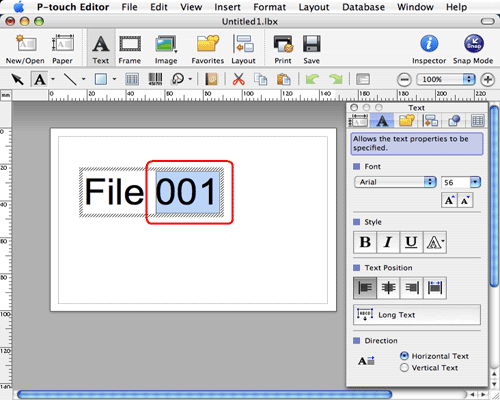
 to open the print dialog box.
to open the print dialog box.