MFC-J985DW
FAQs & Troubleshooting |
The error message "No machine found" appears when I installed drivers with USB connection (For Windows).
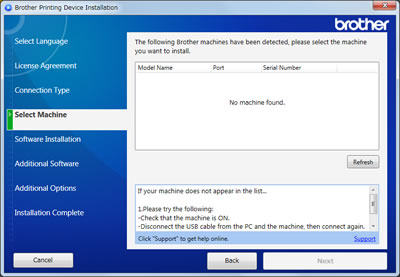
If the above message appears, verify the following steps to resolve the issue.
NOTE: The screens may differ depending on the operating system being used and your Brother machine.
-
Make sure that your Brother machine is ON.
- Check that the machine's display or LED is not indicating an error. If it is you will need to resolve this before installing the software.
-
Check that the cable is connected in the correct socket marked with a
 USB symbol.
USB symbol.If you are unable to find the USB port, see the Quick Setup Guide, Online User's Guide or User's Guide, available in the Manuals section of this web site.
> Click here to go to the Manuals section and see the latest version of each guide. -
Verify the USB cable you are using meets the required specifications and connections listed below:
-
It is recommended that the USB cable is an A/B device cable, and no longer than 2 metres (6 feet). Although the connectivity may still be good with a longer cable, Brother suggests that the shorter the cable is, the better the rate of success will be.

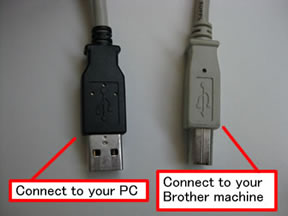
-
Verify the USB cable is NOT USB to Parallel. If so, you must replace the cable.
- If you are using a USB hub, disconnect the USB cable from the hub and connect it directly to the computer.
Do not connect the machine to a USB port on a keyboard or a non powered USB hub.
-
If you have connected to a USB add-in card that is installed in the computer, remove the cable from the port attached to the card and connect the cable to a USB port that came with the computer.
- If the cable you are using and the connection to your computer meets the requirements listed above, go to Step 5.
-
It is recommended that the USB cable is an A/B device cable, and no longer than 2 metres (6 feet). Although the connectivity may still be good with a longer cable, Brother suggests that the shorter the cable is, the better the rate of success will be.
-
Disconnect the USB cable from the computer and the machine, then connect again. Wait a few minutes and then click Refresh to search for the device again. If the issue still continues, go to Step 6.
-
Try connecting to a different port on the computer. Wait a few minutes and then click Refresh to search for the device again. If the issue still continues, go to Step 7.
The front USB ports on some computers will not recognise the Brother machine. Try a port in the back or another available port if possible.
-
Try another identical USB cable. Wait a few minutes and then click Refresh to search for the device again. If the issue still continues, cancel the installation and go to Step 8.
-
Use the Uninstall Tool on your computer and retry to install the software.
The Uninstall Tool is useful if you want to uninstall the driver which you installed using the Brother CD, Full Driver & Software Package, Add Printer Wizard or Found New Hardware Wizard.
You can also completely remove drivers that failed to install.
Download the latest Uninstall Tool and uninstall the drivers. The uninstallation instructions are available on the download page.
> Click here to download the Uninstall Tool in the Downloads section.- When you cannot find your model name in the uninstall tool, select the closest model that you have.
-
If you want to re-install the Brother software and drivers, download the latest Full Driver & Software Package and re-install it. The installation instructions are available on the download page.
> Click here to download the Full Driver & Software Package in the Downloads section. - When you re-install the Brother driver, verify you are logged on to the computer with Administrator rights.
If the computer still does not detect the machine, contact Brother Customer Service from the "Contact Us" section.
Related Models
ADS-2400N, ADS-2800W, DCP-J1050DW, DCP-J1100DW, DCP-J1140DW, DCP-J1200W(E), DCP-J562DW, DCP-J572DW, DCP-J772DW, DCP-J774DW, DCP-J785DW, DCP-L5500DN, DCP-L6600DW, HL-J6000DW, HL-J6100DW, HL-L5000D, HL-L5050DN, HL-L5100DN(T), HL-L5200DW(T), HL-L6250DN, HL-L6300DW(T), HL-L6400DW(T), HL-L6450DW , HL-L8260CDW, HL-L8360CDW, HL-L9310CDW(T), MFC-J1010DW, MFC-J1300DW, MFC-J4335DW(XL), MFC-J4340DW(E), MFC-J4535DWXL, MFC-J4540DW(XL), MFC-J480DW, MFC-J491DW, MFC-J497DW, MFC-J5330DW, MFC-J5335DW, MFC-J5730DW, MFC-J5930DW, MFC-J5945DW, MFC-J6530DW, MFC-J680DW, MFC-J6930DW, MFC-J6935DW, MFC-J6945DW, MFC-J6947DW, MFC-J880DW, MFC-J890DW, MFC-J895DW, MFC-J985DW, MFC-L5700DN, MFC-L5750DW, MFC-L6800DW(T), MFC-L6900DW(T), MFC-L6950DW, MFC-L6970DW
