MFC-J6720DW
FAQs & Troubleshooting |
Loading paper in the manual feed slot.
You can load envelopes and special print media one at a time into the manual feed slot. Use the manual feed slot to print or copy on labels, envelopes, or thicker paper.
-
The machine automatically turns on Manual Feed Mode when you put paper in the manual feed slot.
-
If you are using paper that is longer than Letter size or envelopes with the flap on the short edge, close the paper support flap.
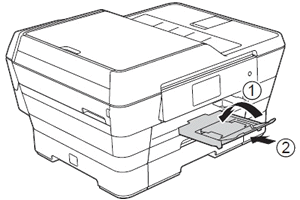
-
Open the manual feed slot cover.
NOTE: Illustrations shown below are from a representative product and may differ from your Brother machine.
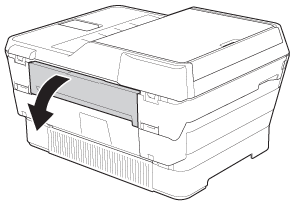
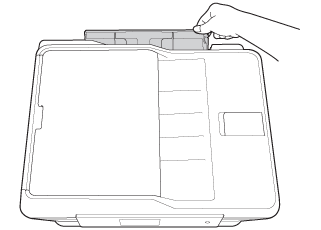
-
Slide the paper guides to fit the paper.
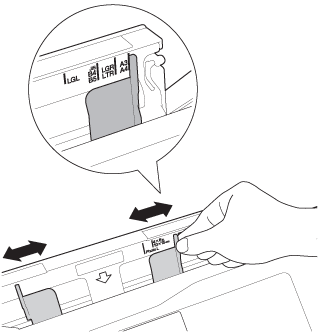
-
Do not press the paper guides too tightly against the paper. Doing this may cause the paper to fold.
-
For information about the correct paper orientation, follow the label on the right-hand side of the manual feed slot. When you slide the paper guides, confirm that they are in the correct positions.
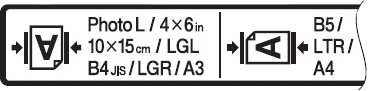
-
Do not press the paper guides too tightly against the paper. Doing this may cause the paper to fold.
-
Using both hands, put one sheet of paper in the manual feed slot, with the side to be printed face up.
-
You must hold up the paper as it feeds into the manual feed slot. The manual feed slot does not have a paper support.
-
You can only load one sheet of media into the manual feed slot at one time.
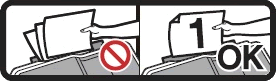
-
When using Ledger, A3, Legal, Folio, A5, A6, envelopes, Photo, Photo L, Photo 2L or Index Card
Portrait orientation
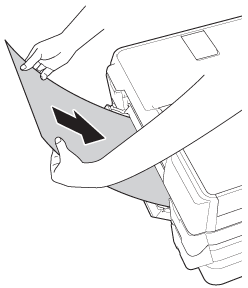
-
When using Letter, Executive or A4
Landscape orientation
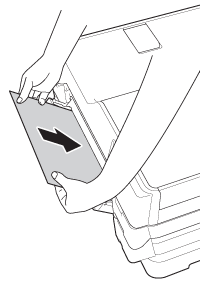
-
Place the paper in the centre of the manual feed slot between the paper guides. If the paper is not centred, pull it out and insert it again at a central position.
-
Let go of the paper when you feel the machine feed the paper in a short distance.
- The machine's display (hereinafter called LCD) will display Manual Feed Slot Ready.
-
You must hold up the paper as it feeds into the manual feed slot. The manual feed slot does not have a paper support.
-
Do one of the following:
-
If the data does not fit on one page, the LCD will prompt you to load another page. Repeat STEP 3.
-
If the LCD does not prompt you to load another page, press the Black (Mono) Start or Color (Colour) Start key.
-
Do not put additional paper in the manual feed slot until instructed to do so by the LCD. Doing this may cause a paper jam.
-
Do not put more than one sheet of paper in the manual feed slot at any one time. Doing this may cause a paper jam.
- Do not put paper in the manual feed slot when you are printing from Tray #1 or Tray#2. Doing this may cause a paper jam.
-
When you place thick paper—such as an envelope—in the manual feed slot, push it into the manual feed slot until you feel the machine feed it in a short distance.
-
Make sure printing has finished before you close the manual feed slot.
-
When paper is placed in the manual feed slot, the machine always prints from the manual feed slot.
-
When you are faxing or printing a test page, paper set in the manual feed slot will be discharged before printing starts.
- When the machine is cleaning itself, the paper you set in the manual feed slot is discharged. Please set the paper again after the machine finishes cleaning.
-
Do not put additional paper in the manual feed slot until instructed to do so by the LCD. Doing this may cause a paper jam.
-
If the data does not fit on one page, the LCD will prompt you to load another page. Repeat STEP 3.
Content Feedback
To help us improve our support, please provide your feedback below.
