MFC-J4710DW
FAQs & Troubleshooting |
View and print received fax data from ControlCenter4 (For Windows)
You can view and print the fax data received and stored in your PC using the Brother PC-FAX software from ControlCenter4.
To receive a fax from your PC using the Brother PC-FAX software, first you must choose the PC-FAX Receive option from the control panel menu of the Brother machine. Click here to enable PC-FAX receiving within the Brother machine.
If you already enabled PC-FAX receiving within your Brother machine, click the link below for the ControlCenter4 user interface you are using to see more details on how to view and print the fax data from ControlCenter4. NOTE: Illustrations shown below are from a representative product and operating system and may differ from your Brother machine and operating system.
Enable PC-FAX receiving within the Brother machine
Advanced Mode
To receive a fax from your PC using the Brother PC-FAX software, first you must choose the PC-FAX Receive option from the control panel menu of the Brother machine. Click here to enable PC-FAX receiving within the Brother machine.
If you already enabled PC-FAX receiving within your Brother machine, click the link below for the ControlCenter4 user interface you are using to see more details on how to view and print the fax data from ControlCenter4. NOTE: Illustrations shown below are from a representative product and operating system and may differ from your Brother machine and operating system.
Enable PC-FAX receiving within the Brother machine
- Press
 .
.
- Press All Settings.
- Swipe up or down, or press the Up or Down arrow key to display Fax.
- Press Fax.
- Swipe up or down, or press the Up or Down arrow key to display Setup Receive.
- Press Setup Receive.
- Swipe up or down, or press the Up or Down arrow key to display Memory Receive.
- Press Memory Receive.
- Swipe up or down, or press the Up or Down arrow key to display PC Fax Receive.
- Press PC Fax Receive.
- The Touchscreen shows the message Run PC-Fax on your computer. Press OK.
- Press <USB> or the name of the PC you want to receive faxes if you are on a network. Press OK.
- If Fax Preview is set to Off, press Backup Print:On or Backup Print:Off.
- Backup Print:On = The Brother machine will also print the fax so you will have a printed copy.
- Backup Print:Off = The Brother machine will not print a copy of the received fax.
- Backup Print:On = The Brother machine will also print the fax so you will have a printed copy.
- Press
 .
.
- Click the PC-FAX tab.
- Click Receive PC-FAX. The PC-FAX receiving function is activated and starts to receive fax data from your machine. The received fax data will appear.
To view the fax data, go to STEP 3.
To print the fax data, go to STEP 4.
- To view the fax data, choose the data and then click View.
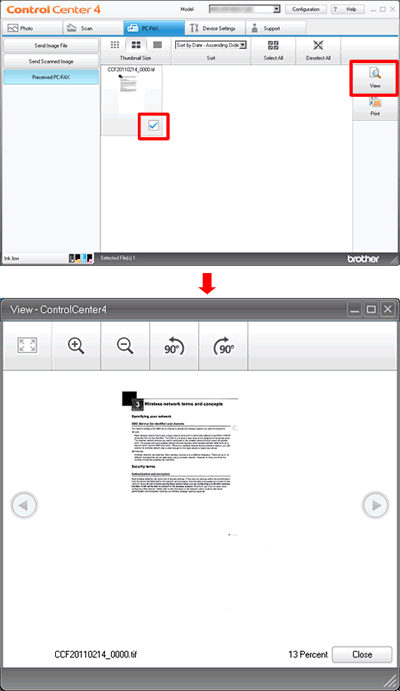
- To print the received fax data, choose the data and then click Print.
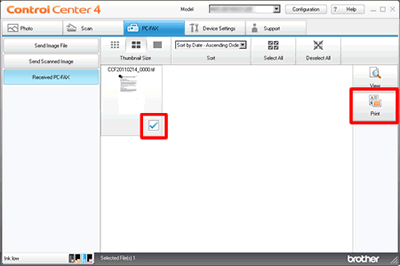
- Configure the print settings and then click Start Printing.
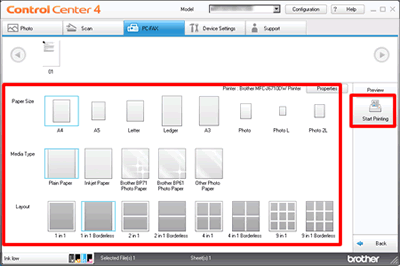
Advanced Mode
- Click the PC-FAX tab.
- Click Receive PC-FAX. The PC-FAX receiving function is activated and starts to receive fax data from your machine. The received fax data will appear.
To view the fax data, go to STEP 3.
To print the fax data, go to STEP 4.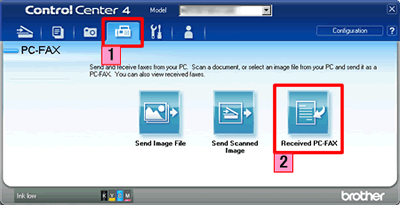
- To view the fax data, choose the data and then click View.
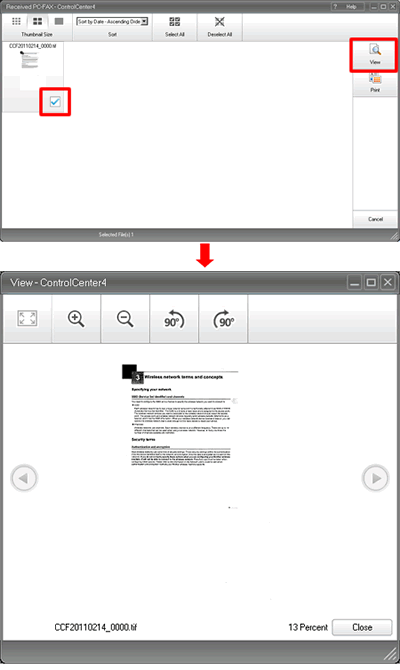
- To print the received fax data, choose the data and then click Print.
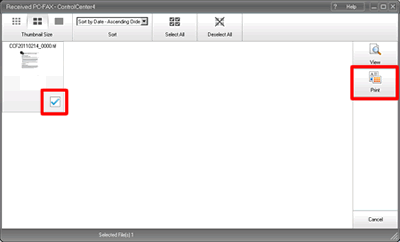
- Configure the print settings and then click Start Printing.
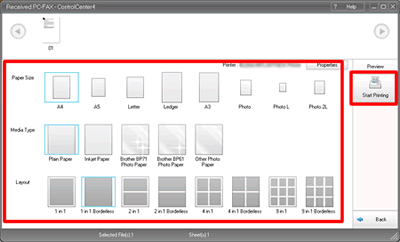
Content Feedback
To help us improve our support, please provide your feedback below.
