MFC-J415W
FAQs & Troubleshooting |
Keep my Brother machine's PhotoCapture Center from automatically cutting off part of a large photo
The factory Cropping setting is On.
This means that if your photo is too long or wide to fit the available space on your chosen layout, part of the image will automatically be cropped.
If you want to print the whole image, turn Cropping setting Off. When you turn Cropping setting Off, also turn Borderless Printing setting Off.
To turn Cropping and Borderless Printing settings Off, follow these steps:
-
Make sure you have put the memory card or USB Flash memory drive in the proper slot on the Brother machine.
-
Press PHOTO CAPTURE.
-
Do one of the following:
-
If you are using the Brother machine's LCD to preview and choose the images you want to print, follow these steps:
-
Press the Up or Down arrow key to choose View Photo(s).
-
Press OK.
-
Press the Left or Right arrow key to choose the image you want to print.
-
Use the dial pad to enter the number of copies of this image you want to print.
-
Repeat STEPS c and d until you have chosen all the images you want to print.
After you have chosen all the images, go to STEP f.
-
Press OK.
- Go to STEP 4.
-
Press the Up or Down arrow key to choose View Photo(s).
-
If you are printing specific images from the Thumbnail Index, follow these steps:
-
Press the Up or Down arrow key to choose Print Photos.
-
Press OK.
-
Use the dial pad to enter the image number you want to print and press OK.
-
Repeat this step until you have entered all the image numbers you want to print.
-
You can choose multiple image numbers at once by using the * key as a comma and the # key as a hyphen.
For example, press 1, *, 3, *, 6 to print images No.1, No.3, and No.6, or press 1, #, 5 to print image No.1 through image No.5.
- You can enter up to 12 characters (including commas) for the image numbers you want to print.
-
Repeat this step until you have entered all the image numbers you want to print.
-
Press OK.
-
Use the dial pad to enter the number of copies you want to print.
- Go to STEP 4.
-
Press the Up or Down arrow key to choose Print Photos.
-
If you are printing all of the images on a memory card or USB Flash memory drive, follow these steps:
-
Press the Up or Down arrow key to choose Print All Photos.
-
Press OK.
-
Use the dial pad to enter the number of copies you want to print.
- Go to STEP 4.
-
Press the Up or Down arrow key to choose Print All Photos.
-
If you are using the Brother machine's LCD to preview and choose the images you want to print, follow these steps:
-
Press the Up or Down arrow key to choose Cropping.
-
Press OK.
-
Press the Up or Down arrow key to choose Off.
Examples:Cropping: On
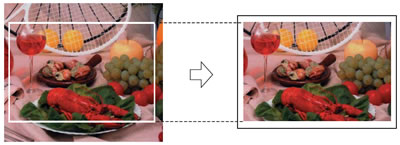
Cropping: Off
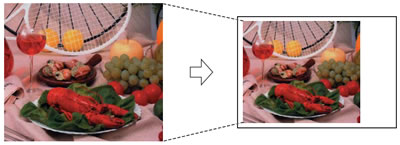
-
Press OK.
-
Press the Up or Down arrow key to choose Borderless.
-
Press OK.
-
Press the Up or Down arrow key to choose Off.
-
Press OK.
- Press Color (Colour) Start to print.
Content Feedback
To help us improve our support, please provide your feedback below.
