MFC-9460CDN
FAQs & Troubleshooting |
Print both sides of paper manually (For Macintosh)
Follow the instructions below to print on both sides of paper manually.
NOTE: Illustrations shown below are from a representative product and operating system, and may differ from your Brother machine and operating system.
- Click here to see details about manual duplex printing from the Standard paper tray (Tray 1) or Optional lower tray (Tray 2).
- Click here to see details about manual duplex printing from the Multi-purpose tray (MP Tray).
Manual duplex printing from the Standard paper tray (Tray 1) / Optional lower tray (Tray 2)
- Open the Print dialogue. (Click here to see the details of how to open the Print dialogue.)
- Choose Paper Handling from the pop-up menu.
-
Choose Even Only for Pages to Print (For Mac OS X 10.4, Even numbered pages for Print), then click Print.
For Mac OS X 10.4:
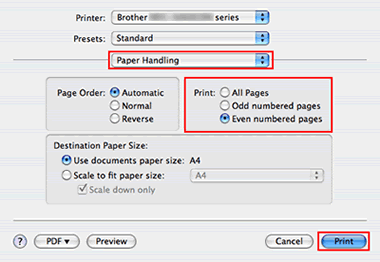
For Mac OS X 10.5 / 10.6:
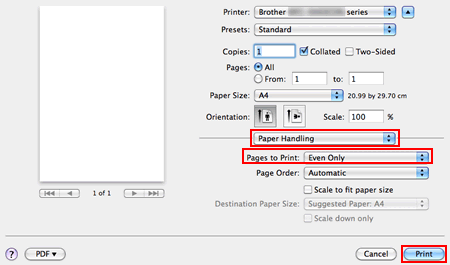
- After the machine has printed, take the printed pages from the output tray, turn them over and reload them in the paper tray with the blank side facing down and top of the sheet facing you.
- Open the Print dialogue again and choose Paper Handling from the pop-up menu.
- Choose Odd Only for Pages to Print (For Mac OS X 10.4, Odd numbered pages for Print), then click Print.
Manual duplex printing from the Multi-purpose tray (MP tray)
- Open the Print dialogue. (Click here to see the details of how to open the Print dialogue.)
- Choose Paper Handling from the pop-up menu.
-
Choose Reverse for Page Order, then choose Even Only for Pages to Print (For Mac OS X 10.4, Even numbered pages for Print) and click Print.
For Mac OS X 10.4:
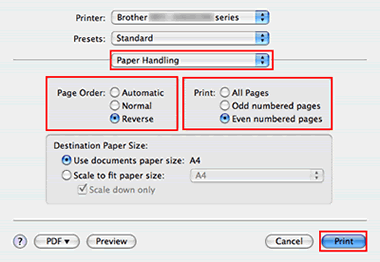
For Mac OS X 10.5 / 10.6:
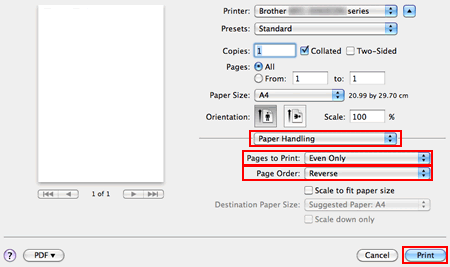
- After the machine has printed, take the printed pages from the output tray. Reload them in the MP paper tray with the blank side facing up and top of the sheet in first.
- Open the Print dialogue again and choose Paper Handling from the pop-up menu.
-
Choose Normal for Page Order. Then choose Odd Only for Pages to Print (For Mac OS X 10.4, Odd numbered pages for Print) and click Print.
For Mac OS X 10.4:
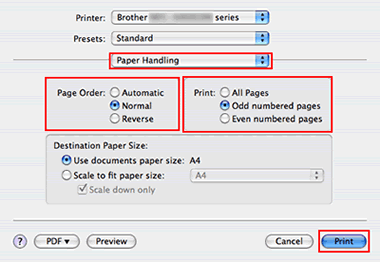
For Mac OS X 10.5 / 10.6:
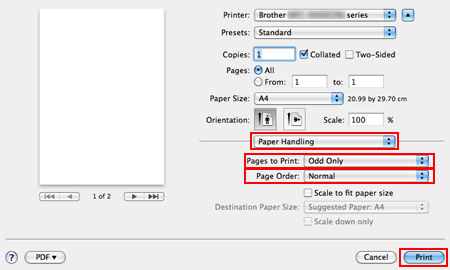
Content Feedback
To help us improve our support, please provide your feedback below.
