MFC-9340CDW
FAQs & Troubleshooting |
Carry out calibration to improve the colour density
The output density for each colour may vary depending on the environment the machine is in, such as temperature and humidity. Calibration helps you to improve the colour density.
-
If you print using the Direct Print feature (supported models only), the Windows printer driver, or the BR-Script printer driver for Windows and Macintosh, click here to see the details of how to perform the calibration from the control panel.
- If you print using the Macintosh CUPS printer driver, click here to see the details of how to perform the calibration from the Status Monitor.
1. Calibration from the control panel
-
Press
 (Toner).
(Toner). - Press Calibration.
- Press Calibrate.
- Press Yes.
-
The machine's display shows Completed.
Press (Home).
(Home).
If you print using the Windows printer driver and you still have a print quality issue, check the settings in the Printing Preferences dialog box:
- Open the Printing Preferences dialog box.
-
Click the Advanced tab and click Other Print Options....
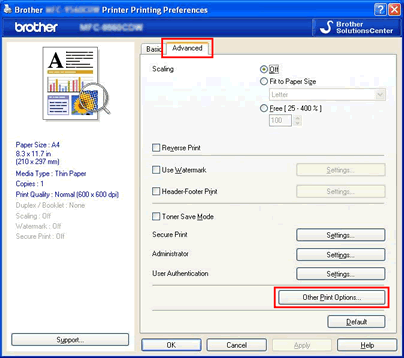
-
Select Colour Calibration in the Printer Function, and make sure that both the Use Calibration Data check box and the Get Device Data Automatically check box are selected.
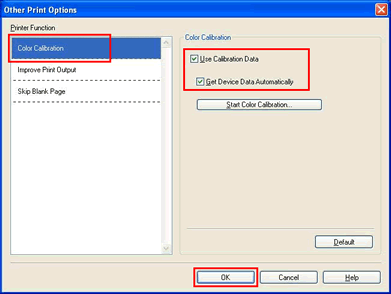
2. Calibration from the Status Monitor (Mac Only)
- Open System Preferences, select Print & Fax, Print & Scan, or Printers & Scanners, and then select your Brother machine.
- Click the Open Print Queue... button, and then click Printer Setup or Settings.
- Select the Utility tab and click Open Printer Utility.
-
The Status Monitor is now active. Go to the menu bar and click Control > Color Calibration.
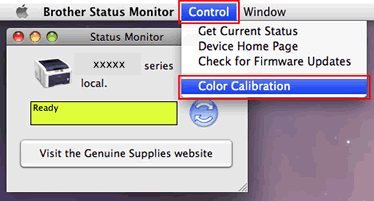
-
The Colour Calibration dialog box appears. Read the message and click OK.
The machine starts colour calibration, and then the printer driver attempts to get the calibration data from the machine.
Content Feedback
To help us improve our support, please provide your feedback below.
